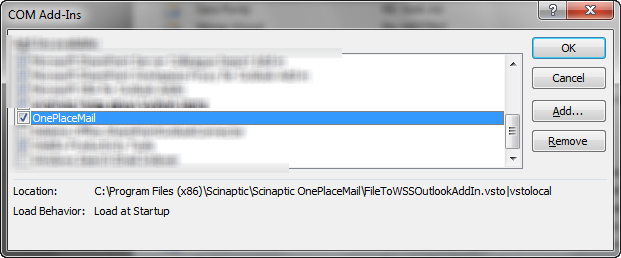How do I enable VSTO error / display alerts
The following windows environment variable can be set for enabling detailed Outlook and VSTO (Visual Studio Tools for Office) error messages when loading VSTO add-ins.
The 'VSTO_SUPPRESSDISPLAYALERTS' windows environment variable can be set for enabling detailed Outlook and VSTO (Visual Studio Tools for Office) error messages when loading VSTO add-ins.
Steps to set the VSTO_SUPPRESSDISPLAYALERTS variable
1. Close Microsoft Outlook
2. Select Computer Properties:
- Clcik Windows Start
- Right-click on Computer and select 'Properties'
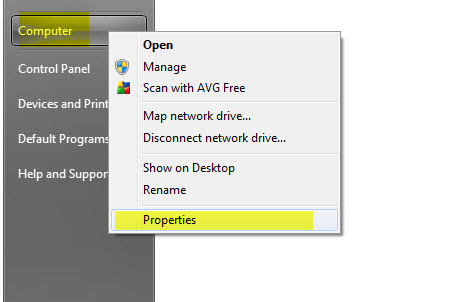
3. Locate System Properties dialog by selecting 'Advanced System Setting'
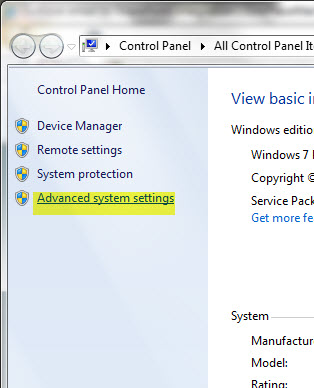
4. Select environment variables
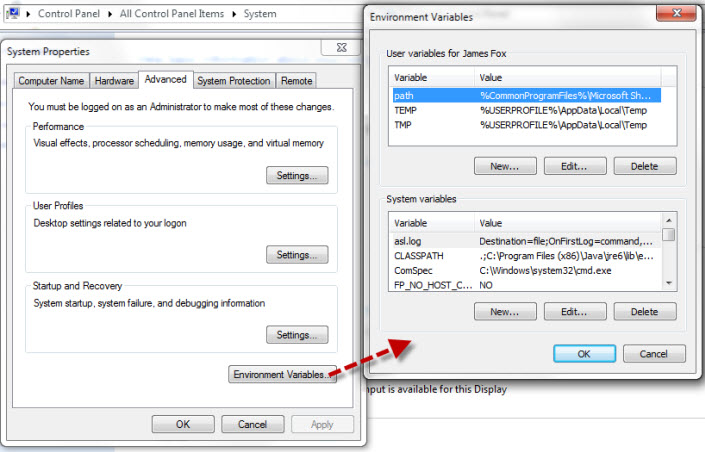
5. Select 'New' and enter 'VSTO_SUPPRESSDISPLAYALERTS' with a value of zero (0).
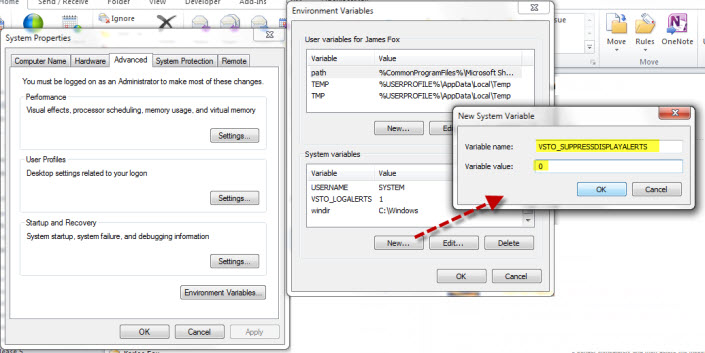
6. Click 'OK' and restart Microsoft Outlook
7. Go to Options\AddIns in Outlook and try and enable the OnePlaceMail Addin. You should now get the full error of why the addin is not loading: