How do I configure location search settings?
This article explains the options available when configuring location search settings.
The Location Search settings are used to configure the behaviour of the SharePoint navigation control used through OnePlaceMail. This control allows for searching of SharePoint locations (e.g. site collections, sites, libraries, lists, folders, document sets) and it is the behaviour of this search functionality that can be controlled with the settings described in this article.
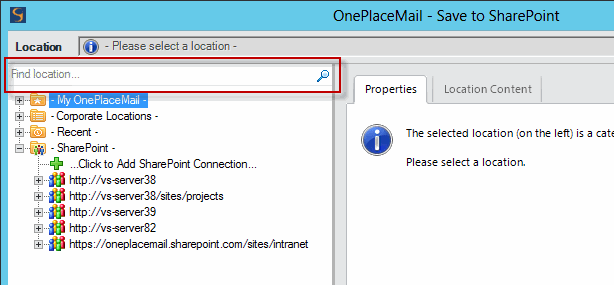
Configuring the search service for farm wide searches
This setting is applicable if you have multiple SharePoint farms/environments.
When performing a search for a location using the navigation tree, the search will be scoped to locations within the selected SharePoint location in the tree (this works in a hybrid environment where you may have multiple different SharePoint farms present in the tree). You may also perform a search when no SharePoint locations are selected, for example if you select the "- My OnePlaceMail -" item or the "- SharePoint -" item. Under this scenario OnePlaceMail will search across an entire SharePoint farm (but only one farm). In this case OnePlaceMail must decide which farm it is going to perform the farm wide search on.
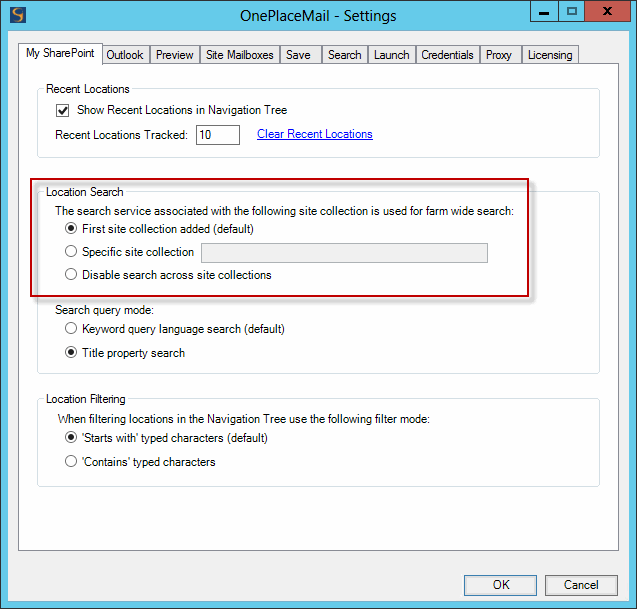
By default, OnePlaceMail will perform a search across the farm associated with the first Site Collection that was added to OnePlaceMail. An important point to note is that the search is not restricted to this site collection, the search will be performed across all site collections on the farm. The site collection is just used to identify the farm and find the associated search service.
If you are working with multiple farms then you may want to ensure the farm wide search is always performed against a specific farm. You can do this by specifying the URL of any site collection within that farm (e.g. http://MySecondSPFarm/sites/SiteCollectionName)
The last option is to prevent farm wide searches entirely. This will only make location search available in the navigation tree when a SharePoint location is selected.
Configuring the search query mode
This setting affects how the the search text input by the user is used when performing the search. There are two options available:
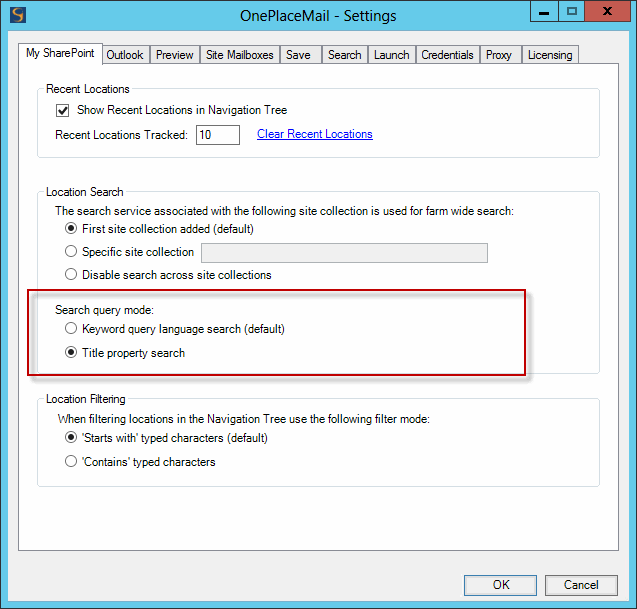
Option 1 - Keyword query language search (default)
This modes operates and accepts the same search syntax as the standard search in SharePoint (as accessed via a web browser). It is quite advanced and if you just specify a few keywords it will search across all properties (and content) indexed in search. It also supports more advanced refinements such as matching specific indexed properties.
For example this search query just returns locations where the location title starts with "Project" that were created last year by a user whose name starts with "cameron".
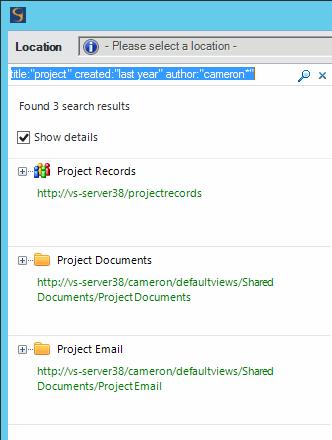
For a more thorough understanding of SharePoint Keyword Query Language please refer to this Microsoft article:
http://msdn.microsoft.com/library/ee558911(v=office.15)
Option 2 - Title property search
This option will match the entered text against only the title/name of locations (e.g. site collection name, site name, library name, folder name, document set name) and not other indexed properties. You may consider this option if your search results are getting too much "noise" under the default option. This can occur if keywords that users are typically searching on commonly appear in URLs, descriptions or in properties other than the title property. Under these scenarios when a user enters a simple keyword or two, the search results may return results which don't appear to contain the keywords in the title but are being matched on other properties.