Using
How do I configure search locations?
How do I configure the search locations in OnePlaceMail Settings?
In SharePoint you often have a dedicated search site or search page for performing searches across your content in SharePoint. You may also have different search pages for performing specific types of searches of your contents (e.g. restricted to a search scope, or search based on custom criteria)
OnePlaceMail can be configured to show these search site(s)/page(s) in Outlook by clicking the 'Search SharePoint' button on the toolbar. To enable this functionality perform the following
- Go to your search site/page in your web browser and copy the url as below:
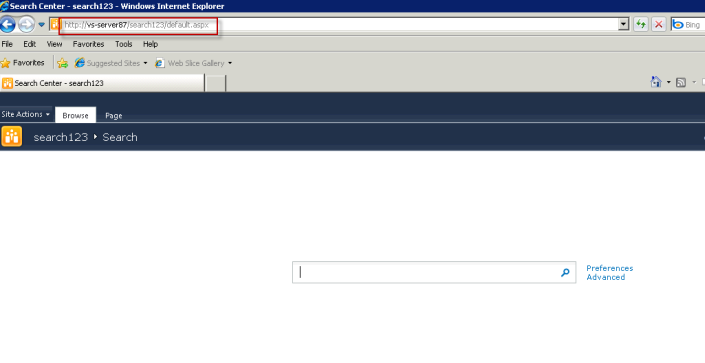
- Then go to OnePlaceMail Settings | SharePoint tab
- Click Add location
- Enter a title for this search location and paste the url as below:
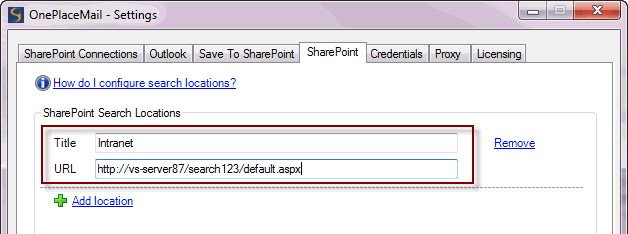
- The search site/page will now show in Outlook when clicking the 'Search SharePoint' button on the toolbar:
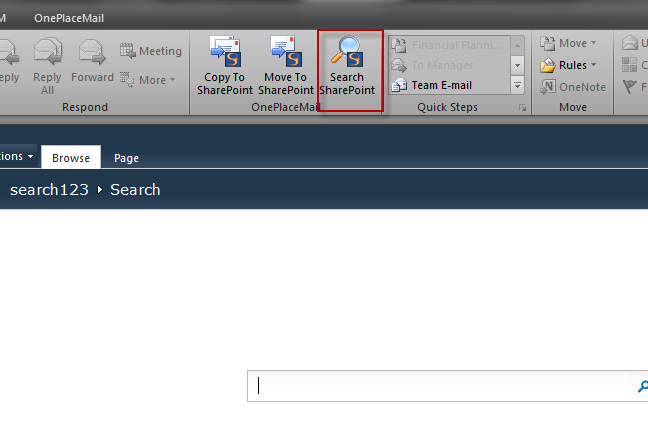
- You may add multiple search locations in the OnePlaceMail Settings dialog. When multiple location are configured, the Search SharePoint button will be presented with a drop-down menu providing selection of the search location to open.
