Increase user productivity by saving documents & emails to SharePoint while working on other tasks

We are delighted to announce the 7.5 release of our desktop OnePlaceMail, OnePlaceDocs and OnePlaceLive products. This release is significant and represents a fundamental shift in how we perform one of our main functions, saving emails, attachments and documents to SharePoint and we are very excited to announce it to the world!
The Problem
Prior to this release we performed all save to SharePoint operations as a foreground process. This meant users were unable to use the application they triggered the save from until the save completed (Outlook and OnePlaceDocs Explorer).
If a user was saving a small number of emails or documents, there was no issue, they would get a progress dialog telling them the save was happening and they temporarily were unable to use Outlook or OnePlaceDocs Explorer.
However, if users started to save large batches of emails with lots of attachments, the save operation took longer meaning that they were unable to use Outlook to perform tasks such as checking emails and making calendar appointments until after the entire save to SharePoint operation, which led to frustration for some. Increased adoption of Office 365 has meant slower connection speeds, compared to saving to SharePoint on-premise, which magnified user’s frustrations.
OnePlace Solutions focus is productivity and we’re very keen to make users even more productive by allowing them to continue to use Outlook or OnePlaceDocs Explorer whilst saving to SharePoint. At the same time, we wanted to have minimal impact on the user. This necessitated us changing how we save to SharePoint.
The Solution
Welcome to our brand-new baby “the background upload”! We are very excited to launch this as one of the main features in our 7.5 release. As the name suggests, all saves to SharePoint take place in the background, this means that the user can save emails, attachments and documents and continue to work in Outlook or OnePlaceDocs Explorer while the upload is in progress. Now when you save emails and documents to SharePoint, you are longer faced with a progress spinner and forced to wait until the operation completes, you can get back to work.
In fact, the user can queue up multiple save operations to different locations and be safe in the knowledge that they will be uploaded in due course, meaning they can get on with checking emails, sending emails and creating appointments. As a result, users are now even more productive than before.
Please check out the video below which showcases the capability:
https://youtu.be/aWiInrHn9C0
How do I know if an upload is in progress? The icon in Outlook and Docs Explorer changes to show an upload in progress:
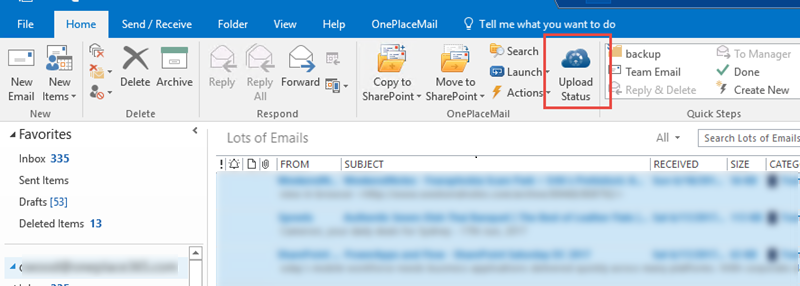 Upload in progress - Outlook
Upload in progress - Outlook
A user can click on the icon to see more details about what files have already been uploaded and which ones are currently in progress and awaiting upload. The user can explore any issues in more detail as well:
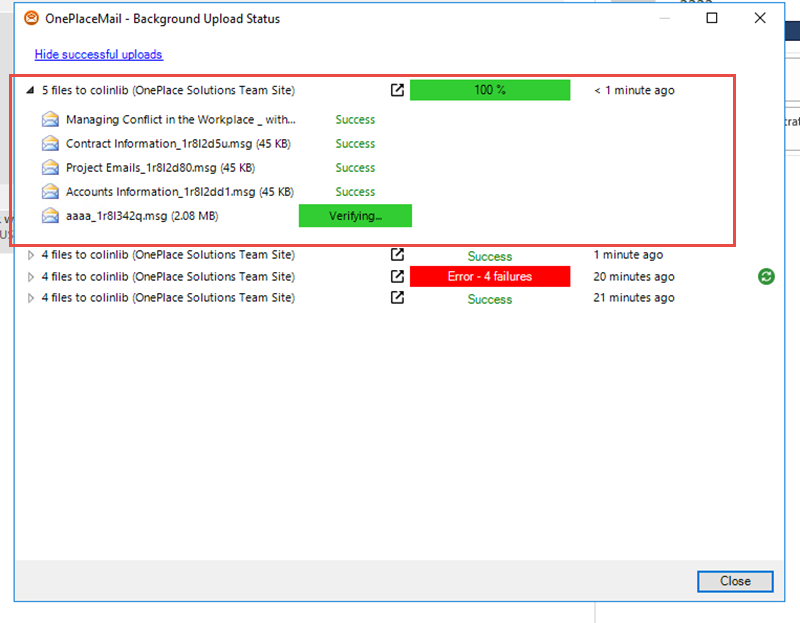
Save to SharePoint – In Progress
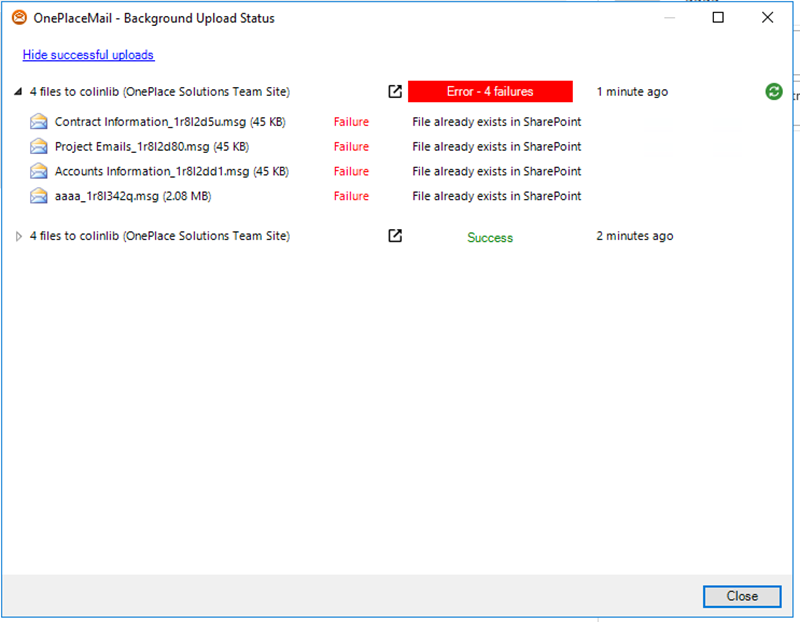
History of transactions with results
What if something goes wrong? No problems, the user is notified in the ribbon of Outlook and OnePlaceDocs Explorer that there is an issue that they might want to investigate further:
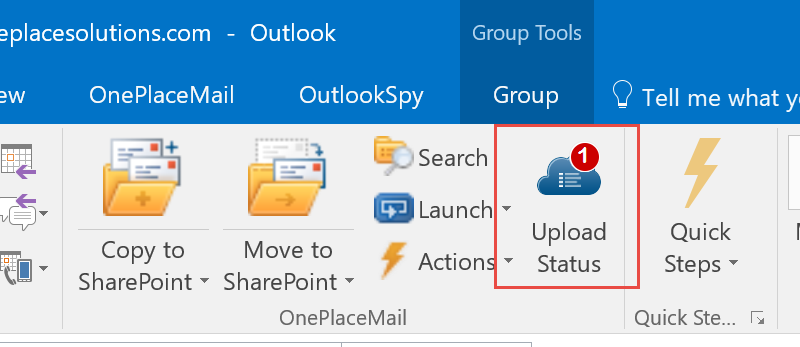
Notification - Outlook
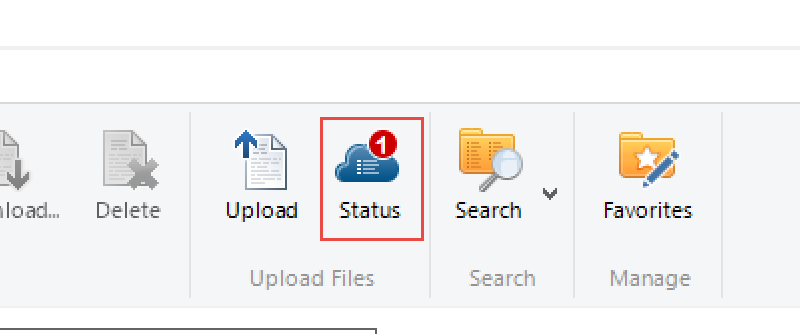
Notification - OnePlaceDocs Explorer
What we have delivered is a balance between the benefits of background upload with minimal interference to the user. If there is an issue the user is subtly notified and if they wish to see more details they have the option to explore the history of transactions and the ones currently in progress.
The challenges
- There were a few technical hurdles the OnePlace Solutions team had to overcome in the development of the background upload, but the end result is simplicity and productivity gains to the user:
What if the user shuts down Outlook or OnePlaceDocs Explorer whilst multiple save transactions are queued up or ones are currently in progress? We will restore the queue to where it was on the next start-up of Outlook or OnePlaceDocs Explorer and will pick up from the files that were currently in progress when the shutdown took place. - How can we upload multiple files to SharePoint at the same time? This required us to create a threaded model for uploading each file concurrently whereas previously we saved one file at a time. This results in faster uploads to SharePoint.
- How do you update Outlook items in the background after they have been saved to SharePoint? We had to find a way to find the items in Outlook so that we could update them with a ‘Transferred to SharePoint’ category and their URL in SharePoint. We found a solution which was quick and reliable and allowed us to update items in the background without impacting the user.
Conclusion
We are very proud of what we achieved with the new background upload process and are confident you all will love it. Users are even more productive than before and thus the adoption of SharePoint in organisations will be even more successful than previously. Users can save emails, attachments and documents as they have done before with the added benefits of being able to continue working in Outlook or OnePlaceDocs Explorer whilst the save to SharePoint takes place.
Latest news & blogs
Webinar: Be Copilot ready - Simplify work processes and improve productivity in Microsoft 365
Join us for an exclusive webinar designed for Office 365 users looking to streamline operations and boost efficiency.
DWConference 25
Join us at the Digital Workplace Conference for two days of learning about tools in the Digital Workplace. Immerse yourself in knowledge, expertise and experience and challenge your thinking by acquiring new skills and building your network.
Auckland, New Zealand | 18-19 March
Future trends in record management and how to stay ahead
Organizations are digitizing their documents and records to ensure data safety and accessibility. Accurate data is crucial for business growth, and digitization provides secure storage and easy access to important documents from anywhere. Managing digital data systematically protects records and reduces the risk of misplacement or loss. Companies can scan documents through data conversion services to streamline information, further enhancing productivity and efficiency.



