Integrating Microsoft Lists with Microsoft Outlook, Office, and Teams

Microsoft Lists is a powerful app that lets you manage processes and workflows. It lets you collect, view, filter, sort, collaborate and share structured information across status, lifecycle, ownership, and more. Integrating these lists with Outlook, Office, and Teams can help your workers become far more productive and effective, facilitating deeper collaboration and faster project completion.
Integrating Lists with Outlook, Office, and Teams with OnePlace Solutions lets users work with Lists more effectively and without toggling between different applications. Instead, they can access Lists from any of these apps, to insert, browse, and search. They can set favourite Lists and recent Lists, and access reports of Lists to manage items more effectively.
OnePlace Solutions extends the benefits of Microsoft Lists by providing one-click integration with Outlook, Office, and Teams for all your Lists.
Watch our on-demand webinar- Microsoft Lists: Extending to Microsoft Outlook and Teams to Simplify Solution Engagement
What is Lists
Microsoft Lists is a rebrand of the pre-existing SharePoint Lists. It's been modernised to centralise the List experience and includes templates that can be expanded, or you can create your own list from scratch. Lists can be shared in any SharePoint site and you can set rules-based alerts that automatically notify people when something on a list that's relevant to them requires action.
Lists use metadata so you can view the information in meaningful, contextual ways. You can use Lists to track issues, onboarding, events, assets, travel, work progress, and more. You can also view lists in the ways that work for you, such as in card and calendar views as well as standard list views.
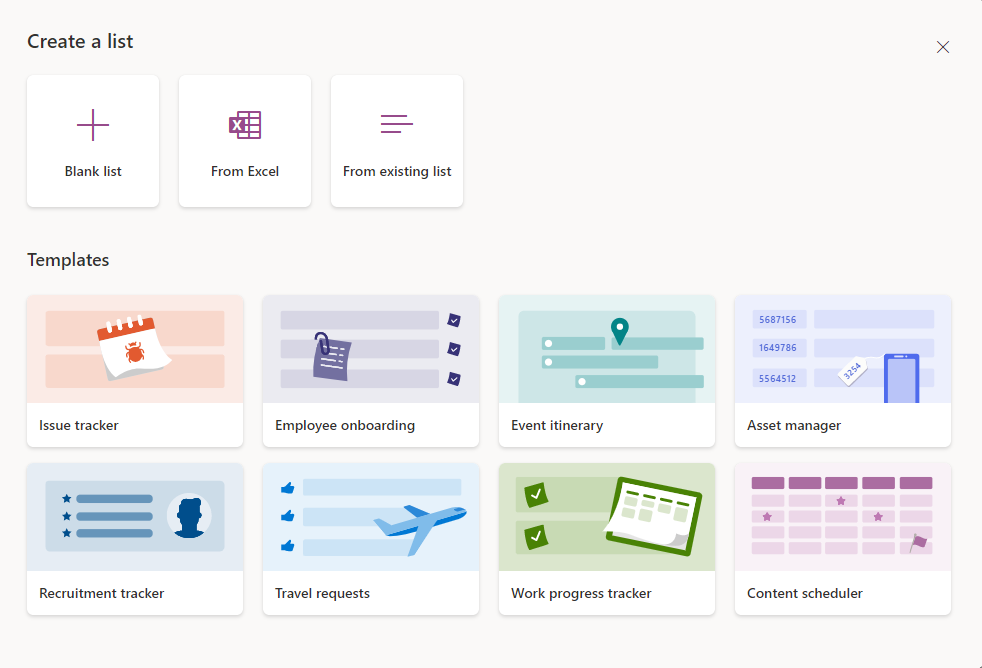
The Lists experience has been expanded
How it works
Your List items frequently come from emails or attachments. For example, if you're tracking issues related to a project, a colleague may email you with updates or additional issues to add to the List. To do this, you'd normally need to get out of Microsoft Outlook and into SharePoint. Then, you need to navigate to the relevant List, click on that List, and create a new item. You would need to either type in or copy and paste the details from the email to create your new List item.
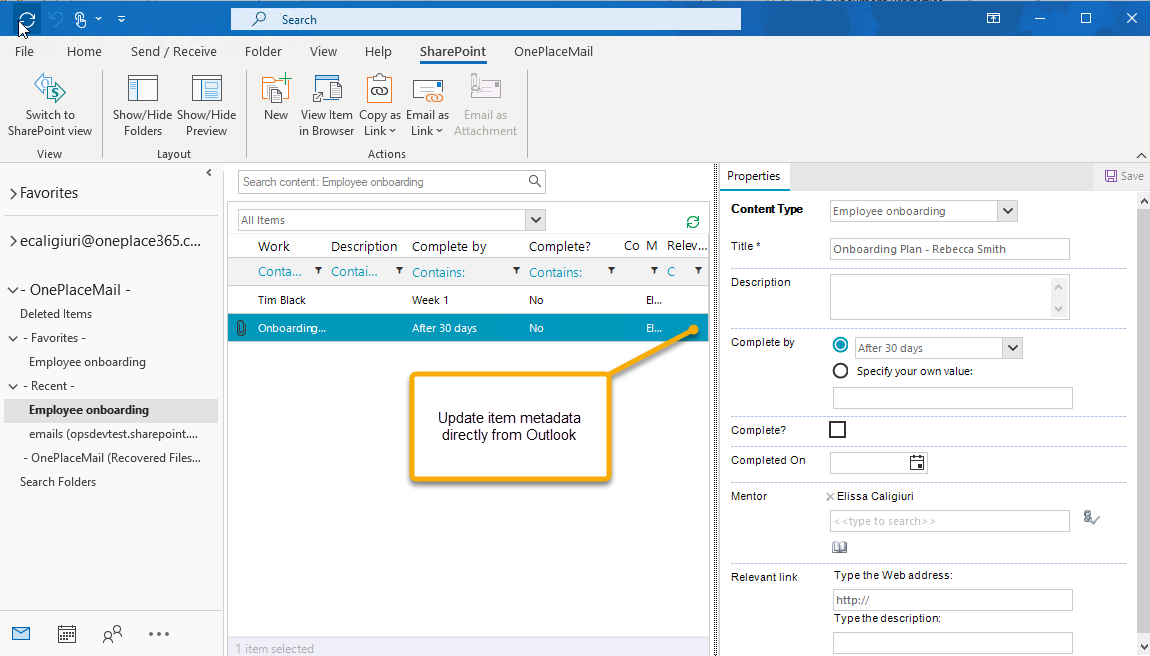
Manually adding List items is time-consuming and error-prone.
If you have an email or attachment that you want to associate with that List item, you would need to save it to the desktop (or another location) first, then upload it to your List.
This is a manual process that can be time-consuming and error-prone. In the best-case scenario, it takes time out of people's days and makes them less productive. In the worst-case scenario, people neglect to keep Lists updated, making your Lists outdated and not useful for managing projects.
How OnePlace Solutions can help
OnePlaceMail and OnePlaceDocs are add-in apps that empower users by elevating Lists to become exceptionally easy to use. Instead of manually adding new List items or updating existing items, OnePlaceMail and OnePlaceDocs let you create and add to List items directly from Outlook, Word, Excel, PowerPoint, Adobe, or the Windows Desktop.
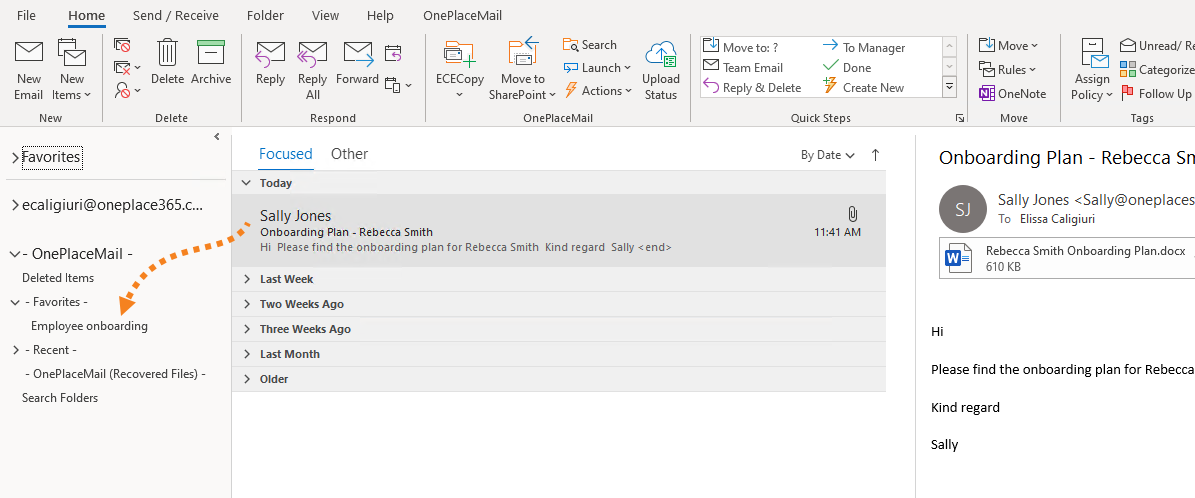
OnePlaceMail and OnePlaceDocs make Lists easy to use
Users literally drag and drop the relevant email to the appropriate project List without ever leaving the Outlook user interface. Rather than toggling between screens, this process lets users add all the same information that they could have added manually through the SharePoint interface. However, this approach means you don't have to switch screens; instead, you can now enter all the relevant information right there in Outlook.
Importantly, adding to the List in this way automatically saves the email message to that List item, which means you didn't have to manually save attachments or emails, then upload them to Lists.
This also works the other way around; if you're working within SharePoint and open an email that has been saved into a List, you can click on the email within SharePoint, which automatically opens it in Outlook so you can reply to or forward the email seamlessly.
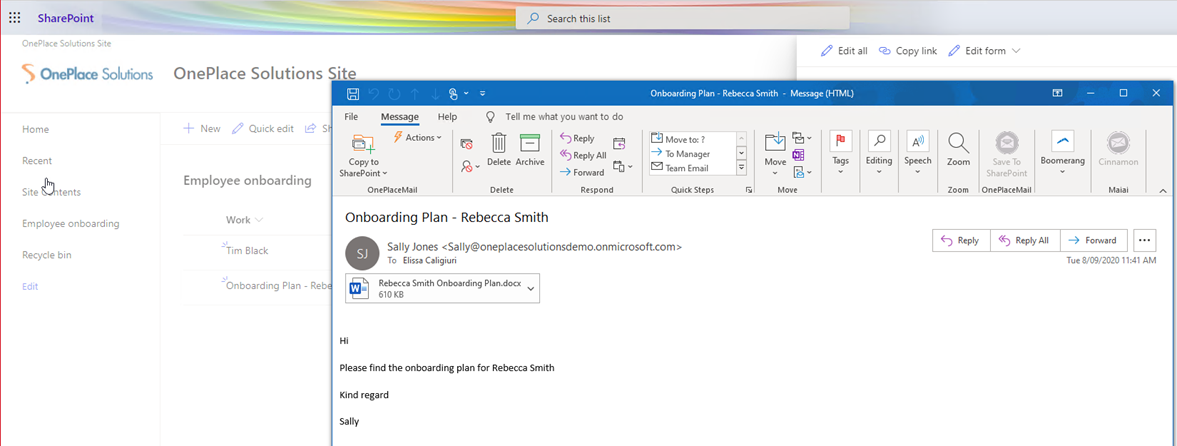
You can respond to or forward emails seamlessly from SharePoint.
This streamlined process delivers five key time-saving and productivity benefits:
- Email attributes, attachments, and other information is saved automatically, which dramatically reduces the amount of time it takes to comprehensively update or add to Lists.
- Lists are saved with metadata and the email discussion attached, making all content available in one place and letting users get on with the task that has been assigned to them rather than spend time figuring out what they need to do.
- The ability to create a folder for each issue, then create items within that folder during the save process saves time and money.
- List locations can be pinned like any other location type and are added to the Recent menu, making it faster and easier to find the correct List from Outlook, Office, and Teams.
- If email columns are available in the list, OnePlace Solutions automatically captures email metadata to those columns, making searching for information even more effective.
Email is most often the trigger for creating new List items. OnePlace Solutions makes that process simple, fast, and functional by integrating SharePoint Lists with Outlook, Office, and Teams.
Get more information
Using OnePlaceMail and OnePlaceDocs, Lists are now part of the apps you use every day, letting you become more productive and collaborative. This is increasingly important in distributed workforces to make collaboration and project management even easier than it would be if everyone were working in the same office.
OnePlace Solutions is hosting a free webinar in early October. Click here to register.
To learn more about how OnePlace Solutions can help you maximise the value of Lists in your business, contact us today.
Latest news & blogs
Boost productivity and compliance with the new OnePlace Mail Send and Save feature
Ideagen OnePlace Mail continues to innovate for Microsoft 365-driven organisations, and the new Send and Save feature is a game changer for anyone serious about effective email and record management. This enhancement empowers users to efficiently capture business-critical correspondence in SharePoint or Teams-right at the point of sending-without extra steps or hassle.
Webinar: Be Copilot ready - Simplify work processes and improve productivity in Microsoft 365
Join us for an exclusive webinar designed for Office 365 users looking to streamline operations and boost efficiency.
DWConference 25
Join us at the Digital Workplace Conference for two days of learning about tools in the Digital Workplace. Immerse yourself in knowledge, expertise and experience and challenge your thinking by acquiring new skills and building your network.
Auckland, New Zealand | 18-19 March



