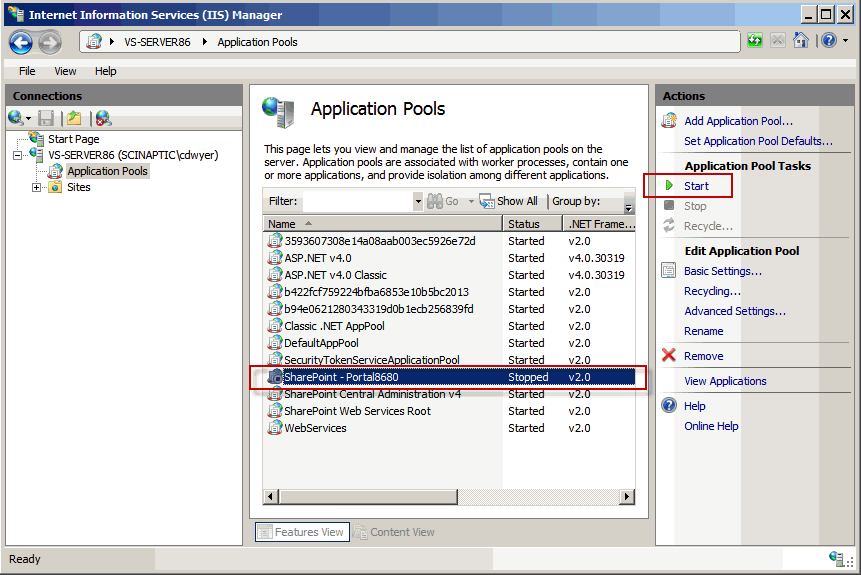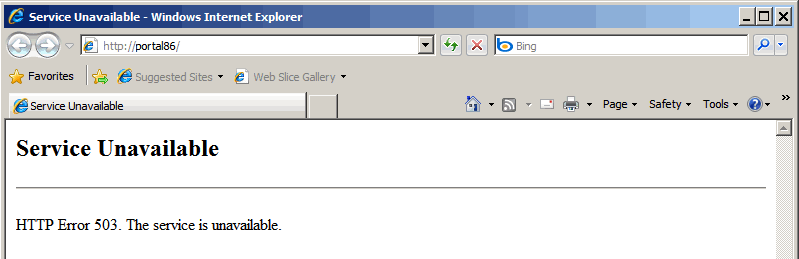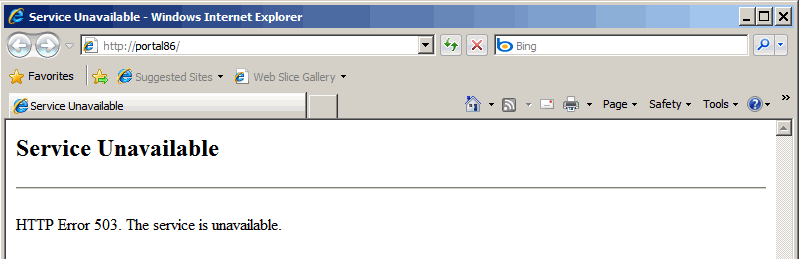KB0019 - "Service Unavailable; HTTP Error 503. The service is unavailable" error message when accessing a SharePoint 2010 site through the Internet Explorer (web browser)
After installing the OnePlaceMail SharePoint solution using the OnePlaceMail Configuration Utility you try to access your SharePoint site you receive the following error message in the web browser.
Issue
Scenario 1:
After installing the OnePlaceMail SharePoint solution using the OnePlaceMail Configuration Utility you try to access your SharePoint site you receive the following error message in the web browser.
Scenario 2:
Following an Internet Information Services (IIS) reset, or a reboot of your SharePoint server you try to access your SharePoint site you receive the following error message in the web browser.
Reason
When Internet Information Services (IIS) is restarted (which occurs on a server reboot or following the install/uninstall of the OnePlaceMail Solution using the OnePlaceMail Server Configuration Utility) you may sometimes find that one or more SharePoint web application pools fail to restart.
Solution
- Start Internet Information Services (IIS) Manager
- Expand the server node
- Click on Application Pools
- The central pane is now populated with a list of application pools with a column for the 'status'. Identify any SharePoint application pools that are not running (that should be).
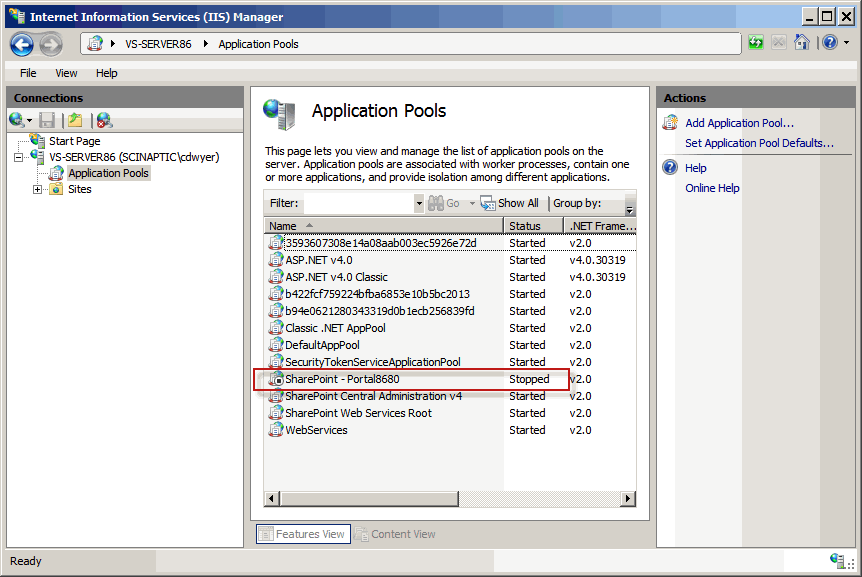
- Select the 'stopped' application pool and click the Start button from the Actions panel.