KB0056 - "Object doesn't support this property or method. / object expected" error when selecting a OnePlaceMail folder in Outlook
Affects
Outlook + OnePlaceMail
Issue
When clicking on the OnePlaceMail Folder on the left navigation of Outlook to view the SharePoint content an error occurs: 'Object doesn't support this property or method' or "Object Expected".
Issue
When clicking on the OnePlaceMail Folder on the left navigation of Outlook to view the SharePoint content an error occurs: 'Object doesn't support this property or method' or "Object Expected".
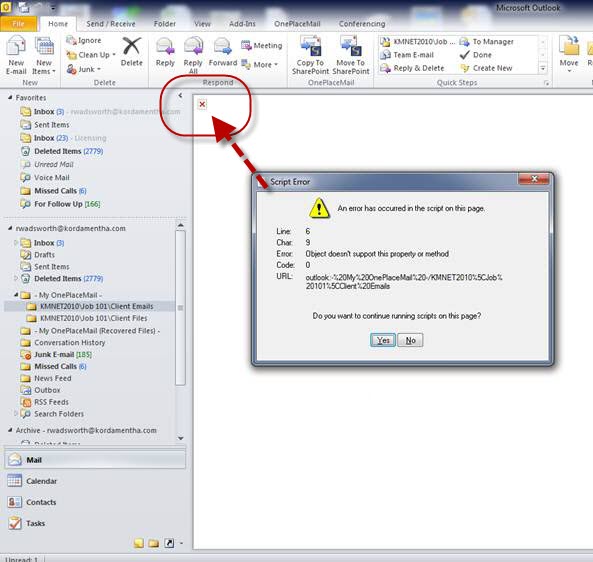
Reason
This issue can be re-created when the OnePlaceMail 'Com Object' has not been registered correctly on the machine. The 'Com object' by OnePlaceMail is used for showing the web browser within the Outlook interface (Outlook 2010 only in the 4.3 release).
The 'Com Object' may not have been installed due to UAC settings.
Checking Current Status
Check if the Com Object has been registered by performing the following steps:
- Run 'RegEdit' from a command line/windows Start
- Search the Registry using 'Edit - Find'
- Search for key: 8511d305-a54c-466a-857f-b9277f9a89fe
- The key should be found in 2 locations as shown in the screenshots below.
- If found, this mean the 'Com Object' has been installed. Otherwise, refer to the Solution section below for more information.
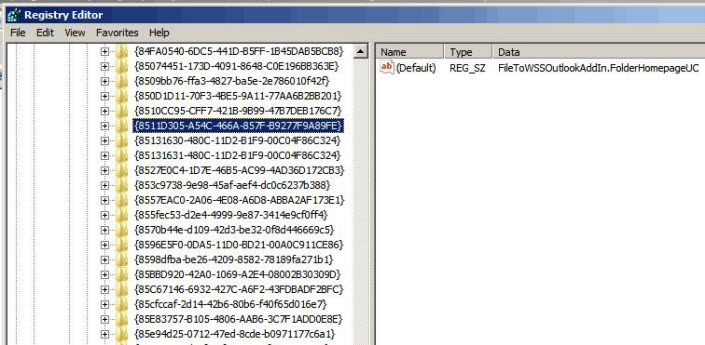
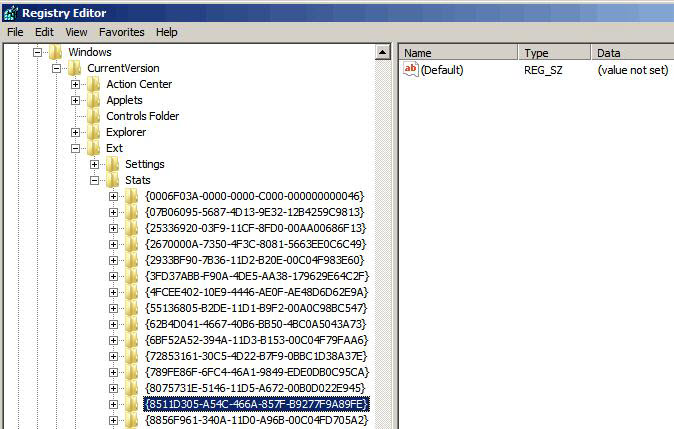
Alternatively, you could navigate to: C:\Program Files (x86)\Scinaptic\Scinaptic OnePlaceMail and open (double click) on the OPMFolderHomePage.htm page. If you receive a blank Web Browser page it means the Com Object has been registered correctly. Otherwise, you will receive a page with a small red x in the top left. This indicates the Com Object has not been registered.
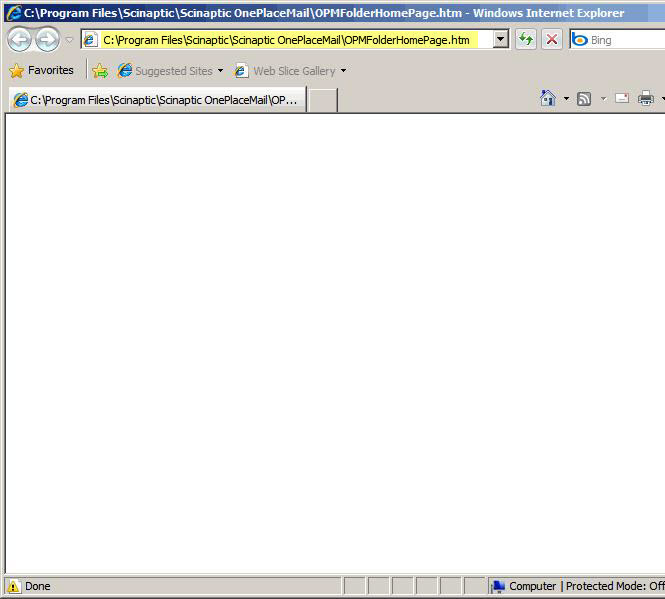
Solution
Solution 1:
1. Check 'UAC' setting or Security Software Setting to see if either is preventing the installing of the Com Object.
2. Close Outlook
3. Re-install the OnePlaceMail client
4. Restart Outlook
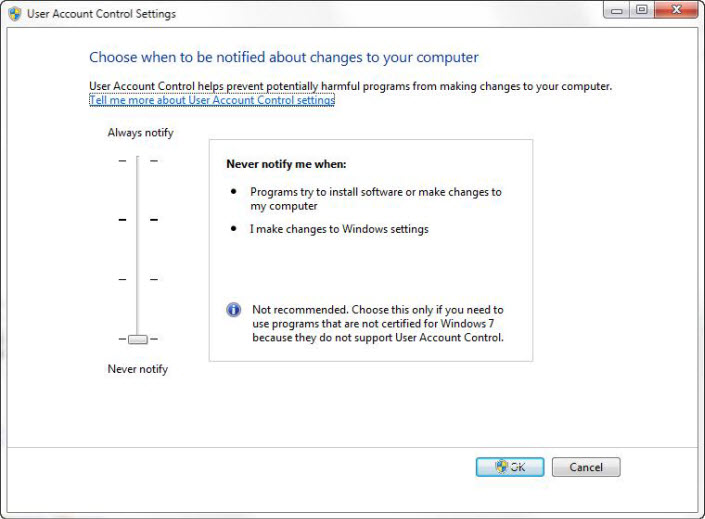
Solution 2:
OnePlaceMail R6.x
Run the following commands (for 32/64 bit operating systems). These are the same commands used by OnePlaceMail during installation and will register the Com Object.
Windows 32 Bit
"C:\windows\Microsoft.NET\FrameWork\v4.0.30319\regasm" "/codebase" "C:\Program Files\Scinaptic\Scinaptic OnePlaceMail\FileToWSSOutlookAddIn.dll"
Windows 64 Bit
"C:\windows\Microsoft.NET\FrameWork64\v4.0.30319\regasm" "/codebase" "C:\Program Files\Scinaptic\Scinaptic OnePlaceMail\FileToWSSOutlookAddIn.dll"
OnePlaceMail R7.0 - 7.6
Windows 32 Bit
"C:\windows\Microsoft.NET\FrameWork\v4.0.30319\regasm" "/codebase" "C:\Program Files (x86)\OnePlaceSolutions\OnePlaceMail.dll"
Windows 64 Bit
"C:\windows\Microsoft.NET\FrameWork\v4.0.30319\regasm" "/codebase" "C:\Program Files\OnePlaceSolutions\OnePlaceMail.dll"
OnePlace Mail R7.7 +
Windows 32 Bit
"C:\windows\Microsoft.NET\FrameWork\v4.0.30319\regasm" "/codebase" "C:\Program Files (x86)\OnePlaceSolutions\OnePlaceMail2013.dll"
Windows 64 Bit
"C:\windows\Microsoft.NET\FrameWork\v4.0.30319\regasm" "/codebase" "C:\Program Files\OnePlaceSolutions\OnePlaceMail2013.dll"