KB0155 - OnePlaceMail not loading in Outlook
This article provides information on how to enable the OnePlaceMail add in.
Issue
OnePlaceMail Desktop Add in is installed but is not loading in Outlook
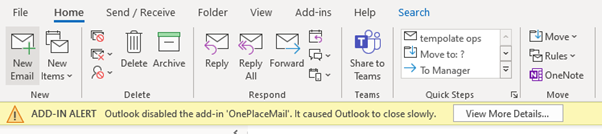
Affects
The OnePlaceMail Add in for Outlook may not load in Outlook in a scenario when there are multiple versions of Office installed. Other issues that may cause the add in to not load include Outlook starting slower than expected and the user selects a dialog box to disable the add-in. As a VSTO add-in we rely on the environment in Outlook to be current to help to avoid these types of issues.
Resolution
Option 1: Ensure that there are not multiple versions of Office installed
Via Control Panel, plesae ensure that there are not multiple versions of Office installed on the machine. If multiple versions of Office are installed the OnePlaceMail add-in will not load.
Option 2: Enable the add in via Outlook
In Outlook, select File > Options > Add-ins.
The OnePlaceMail add in should be listed under 'Active Application Add-ins, with a load behavior set to "Load at Startup".
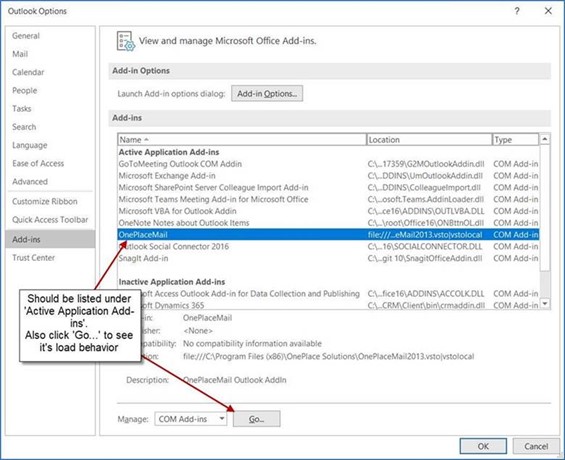
If OnePlaceMail does not appear here, select Manage COM Addins > Enable Add ins.
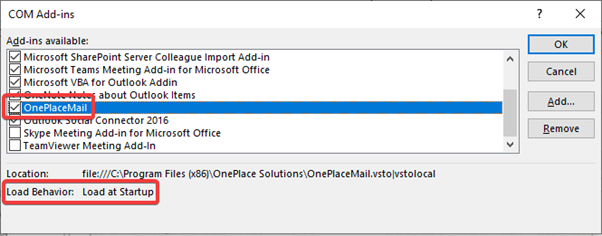
If the Load Behavior is set correctly but the add-in is still not appearing, please navigate to 'Manage Disabled Items' and enable the OnePlaceMail DLL
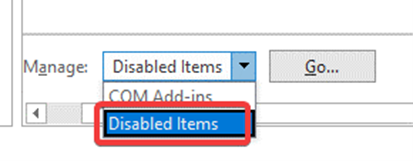
Option 3: Check registry settings to confirm load behavior
If the steps in 'Option 2' did not resolve the issue, please check the settings in the registry.
Please note, when opening regedit (Registry Editor) please ensure you open it as yourself/the user to change registry under HKEY_LOCAL_USER (HKLU), and open regedit as an administrator to change registry under HKEY_LOCAL_Machine (HKLM).
As the logged in User
- HKEY_CURRENT_USER\SOFTWARE\Microsoft\Office\Outlook\Addins\OnePlaceMail:LoadBehavior = 3
- HKEY_CURRENT_USER\SOFTWARE\WOW6432Node\Microsoft\Office\Outlook\Addins\OnePlaceMail:LoadBehavior =3
As an Administrator
- HKEY_LOCAL_MACHINE\SOFTWARE\Microsoft\Office\Outlook\Addins\OnePlaceMail:LoadBehavior=3
- HKEY_LOCAL_MACHINE\SOFTWARE\WOW6432Node\Microsoft\Office\Outlook\Addins\OnePlaceMail:LoadBehavior = 3
You will be able to see the OnePlaceMail options in the Outlook Home ribbon when OnePlaceMail add-in has loaded successfully.
