OnePlaceLive Scenarios Unleashed: Legal Matter Management

Preface
This article belongs to the "OnePlaceLive Scenarios Unleashed" series that looks at how OnePlaceLive can be used to solve common challenges and issues associated with building business solutions (systems) on SharePoint/Office 365. Each article takes an in-depth look at a single realistic business solution (scenario) and how to apply OnePlaceLive to overcome the key challenges faced.
Before reading this article it is recommended that you have read the series introduction article that introduces the OnePlaceLive product and the Solution Profiles concept.
This article is structured into 3 main sections:
- Scenario – This section introduces the business system that will be used throughout the article and the information architecture used by the system.
- What is possible using OnePlaceLive Solution Profiles – This section identifies the key challenges or problems that the business system suffers from and then shows the result of using OnePlaceLive to overcome the challenges and problems.
- Deep dive into how to achieve these outcomes – This section provides step-by-step instructions on how to apply OnePlaceLive to achieve the results shown in the previous section.
Scenario
Industry/Business Area
Legal Matter Management, Legal Case Management, Law Firms
Background
This scenario depicts a Law Firm. The firm provides legal services to external clients on a matter by matter basis. Each legal matter is appointed a single attorney who is responsible for the matter, and also has an internal counsel (team of people) involved in performing work on the matter.
The matters typically contain a lot of documentation (both internal and in correspondence with the client, legal bodies, and other parties involved in the matter). Most sharing of correspondence outside the firm happens via email.
A SharePoint/Office 365 solution has been implemented to serve the needs of Legal Matter Management at the firm so that matters can be run in a consistent, controllable, and governed manner.
Information Architecture
The Legal Matter Management solution has been implemented in SharePoint/Office 365 with the following structure.

A site collection is created for each client, with a subsite created per matter for the client. This results in the systematic growth of the solution at the following two levels:
- New site collection per client
- New subsite per matter
A separate site collection called Legal Matter Management Home provides navigation and a high-level overview of matters across the system and serves at the main entry point for users into the solution. This site contains a list of all Clients and a list of all Matters within the solution.
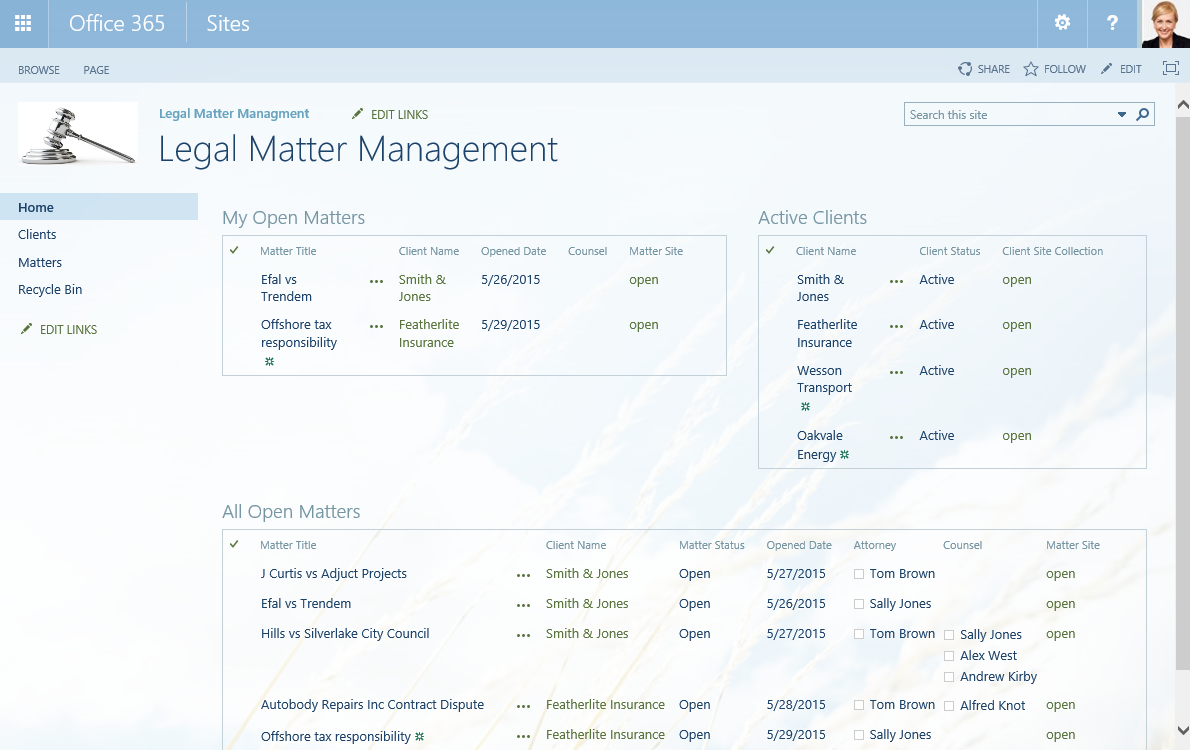
Legal Matter Management Home Site
Matter sites are provisioned from templates and all adhere to the following structure:
- Schedule list – contains important dates related to the matter as well as tracking of tasks including (assignment, status, progress, related tasks)
- Notes list – area for unstructured note-taking (e.g. documenting phone calls, links to relevant material on websites)
- Email library – for storing all email communication related to the matter so that it lives with the matter and is not locked away in personal mailboxes
- Document library – version-controlled library for authoring of documents related to the matter
- Contacts list – identifies all parties related to the matter, the role they play in the matter, and contact details.
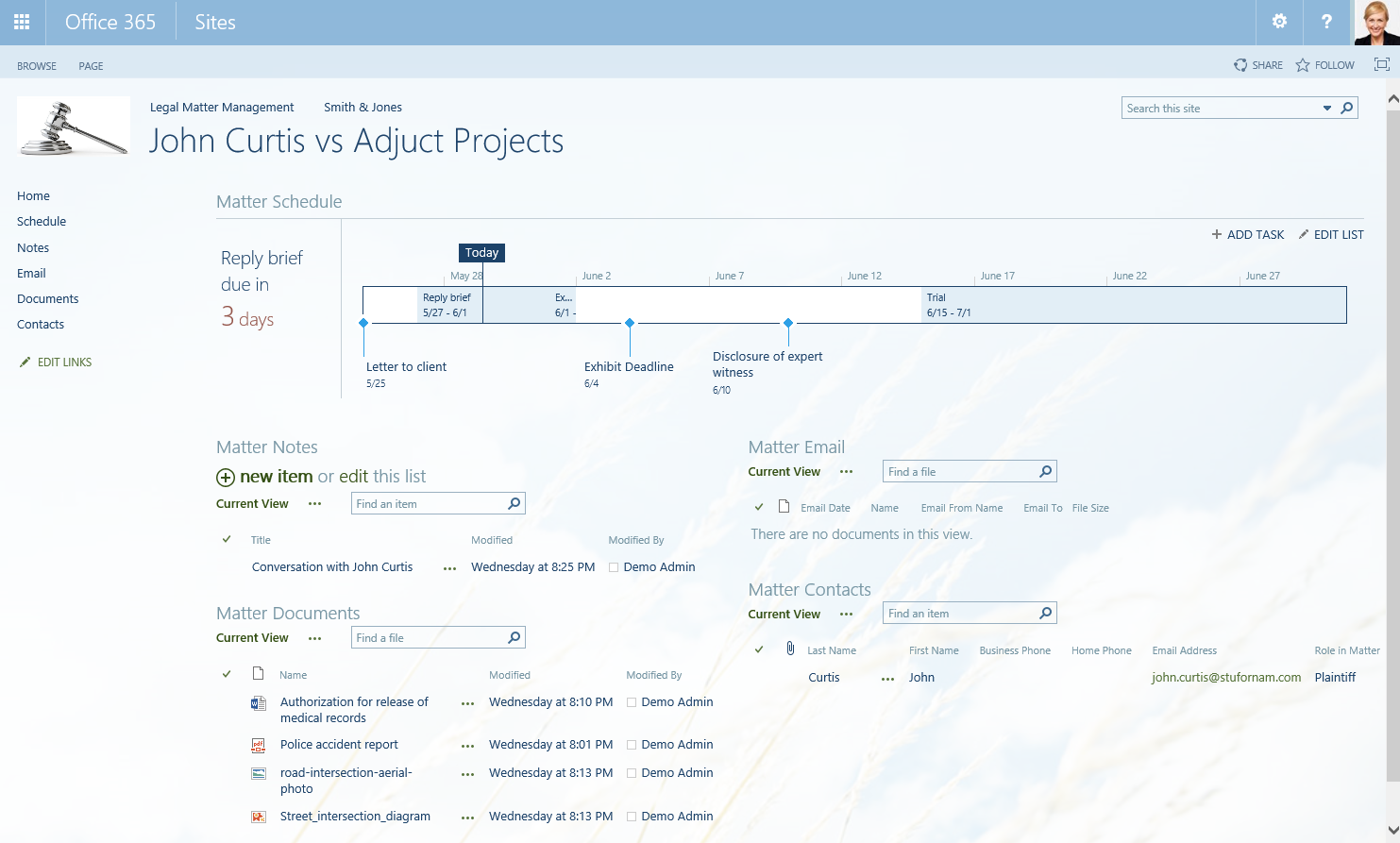
Matter Site
Note: This is only one example of Information Architecture (design) of a Legal Matter Management system where OnePlaceLive is being used. It can equally work with many other Legal Matter Management system information architecture/designs.
What is possible using OnePlaceLive Solution Profiles
Business challenges faced in this scenario
- Minimize change for legal personnel who are familiar with using Microsoft Outlook, Office, Adobe and not SharePoint/Office 365
- Reducing the number of clicks and time it takes to save emails and documents to a matter
- Reducing the amount of time to locate a relevant document and perform a required action relating to a matter
- Reducing the amount of time and clicks it takes to add notes to a matter
- Increase the visibility of the Legal Matter Management System as it is currently lost among the other business solutions, department site collections, and ad-hoc team sites within a large SharePoint/Office 365 environment.
- Saving to, and accessing files/information from SharePoint feels disconnected from the desktop applications that users live in during the working day (i.e. Outlook, Word, Excel, Adobe)
- A proactive delivery mechanism for making Legal Matters accessible to users working on them, rather than users having to go looking for them.
- The decline in usability of the Legal Matter Management solution as the number of Matters grows
- Presenting users with personalized views of just those areas of the Legal Matter Management solution that are relevant to them, and removing the 'clutter' of SharePoint/Office 365 that is not as relevant.
- How to give users awareness of what's happening around them within the scope of the Legal Matter Management solution.
What OnePlaceLive can deliver to overcome these challenges
- Provide users with a consistent way to access the Legal Matter Management system that is integrated into Outlook, Word, Excel, PowerPoint, Adobe Reader, Adobe Acrobat, and Windows File Explorer.
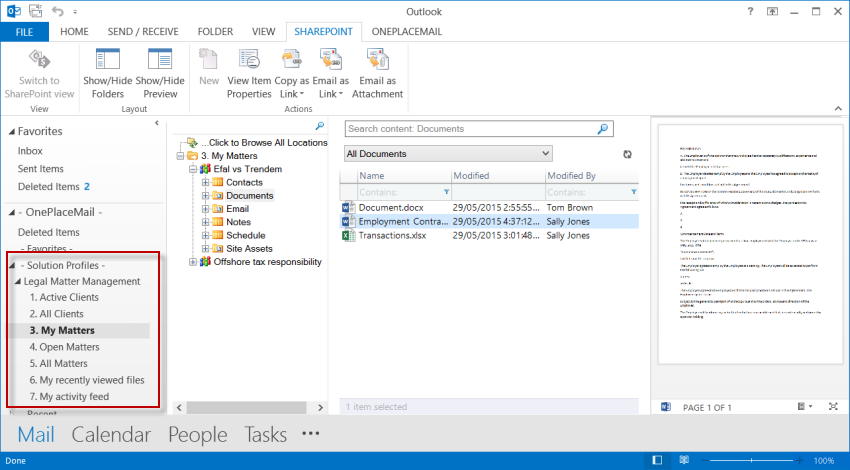
Accessing My Matters from Outlook
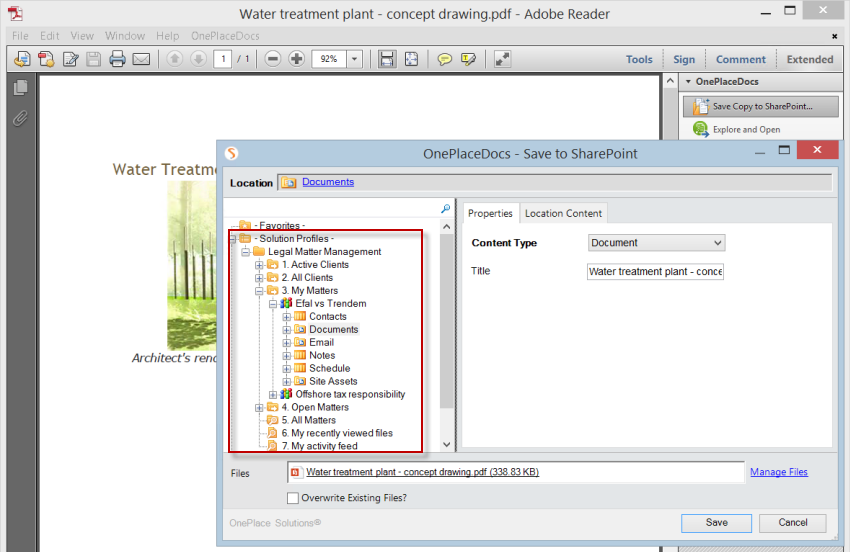
Saving from Adobe Acrobat to SharePoint (and completing metadata)
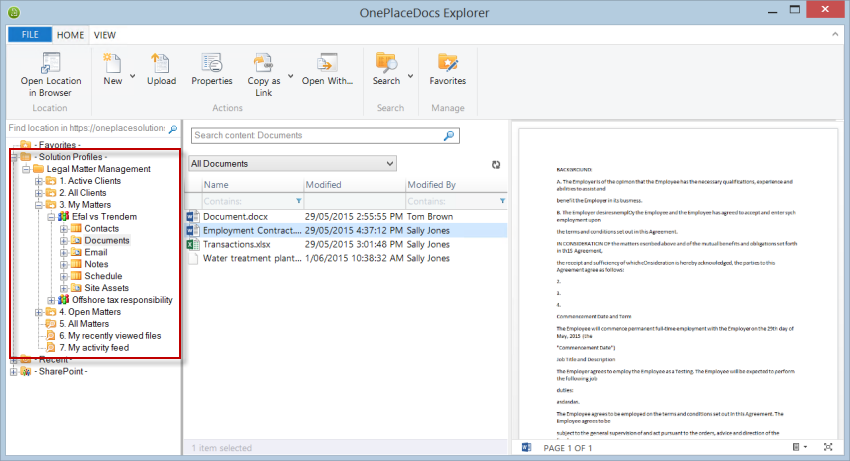
Accessing matter documents using OnePlaceDocs Explorer for SharePoint
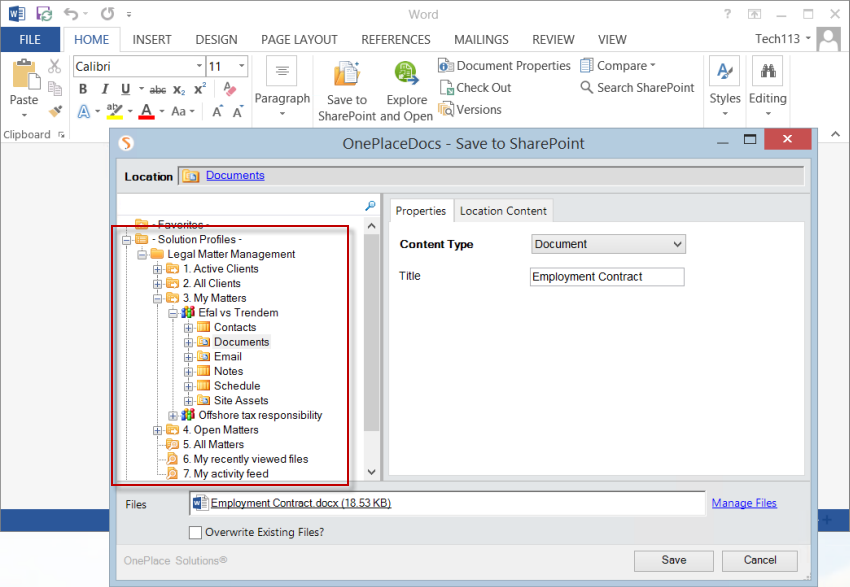
Save from Microsoft Office to a 'My Matter' location in SharePoint
- Provide an experience for users to interact with clients and matters that can scale to a large number of clients and matters over time without degrading usability
- Open Matters - Work with just those matters that are currently open without closed matters cluttering up the navigation
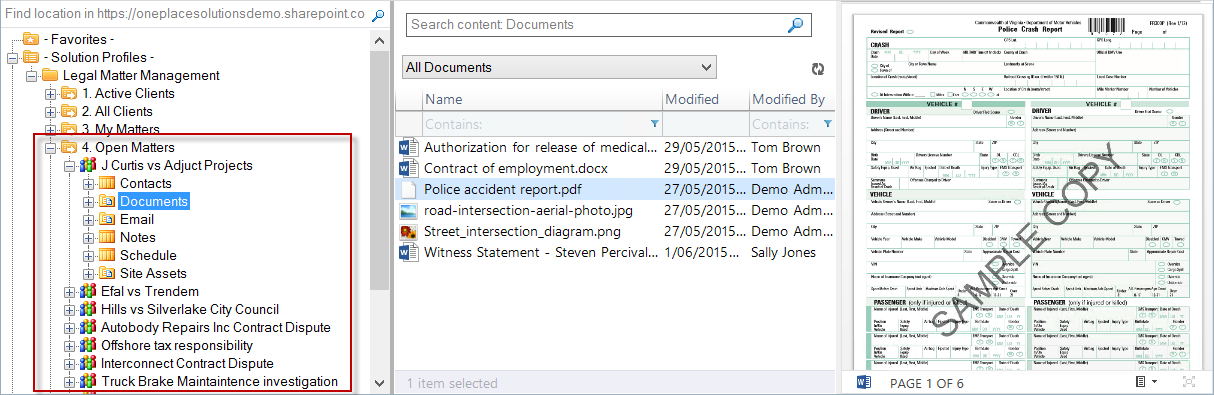
- All Matters - The number of active matters is relatively small and remains fairly constant. Over time, however, the number of closed matters just keeps growing and search is a much more efficient method of locating these matters
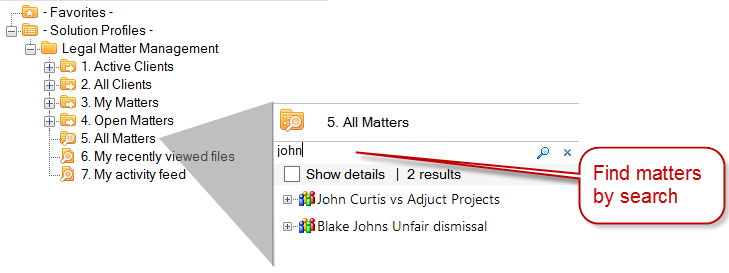
- Active Clients - Work with just those clients that are currently active without old inactive clients cluttering up the navigation
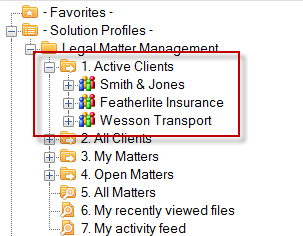
- All Clients – Use search to quickly find any client, even those that haven't been active in a long time
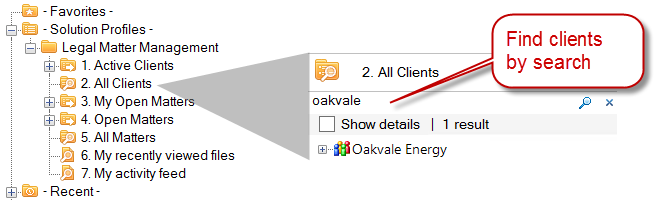
- Open Matters - Work with just those matters that are currently open without closed matters cluttering up the navigation
- Proactively identify and surface matters a user is working on directly within desktop applications to give a streamlined process for accessing and creating content
- My Open Matters – This presents just matters (SharePoint sites) that are currently open where the user is the assigned Attorney or is a member of the Assigned Counsel
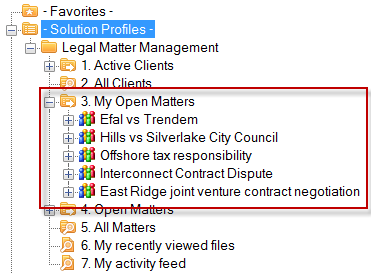
- My Open Matters – This presents just matters (SharePoint sites) that are currently open where the user is the assigned Attorney or is a member of the Assigned Counsel
- Seamless drag/drop saving of Outlook email to a matter
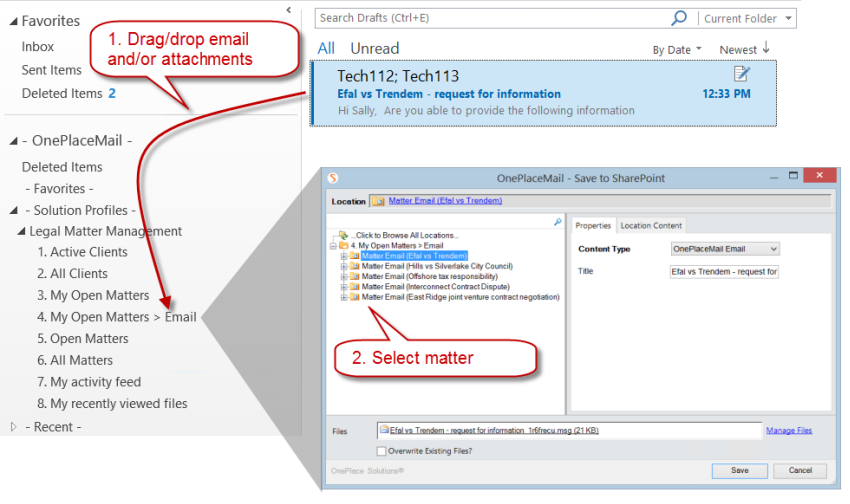
- Creation of matter notes directly from OnePlaceDocs Explorer
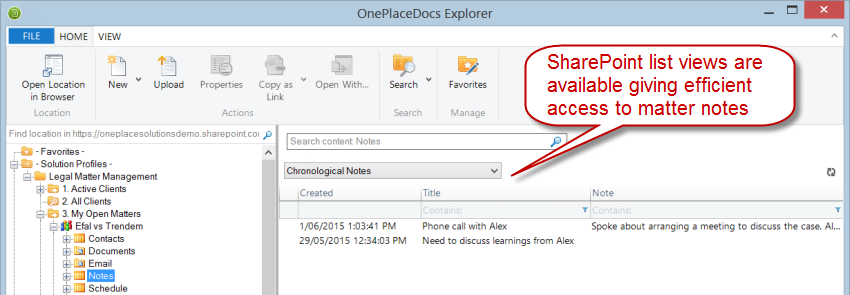
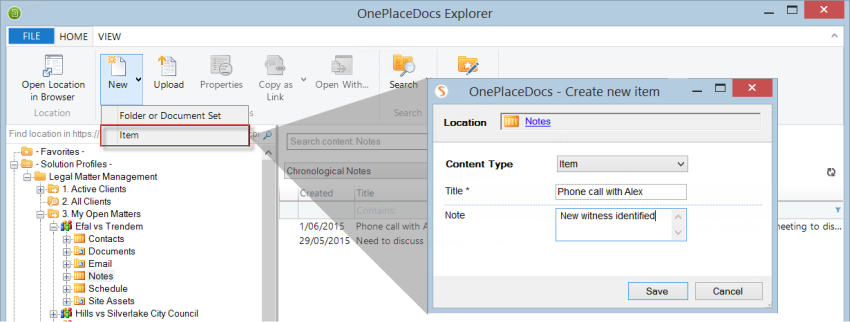
- Creation of matter schedule tasks from Outlook based on an existing email or file
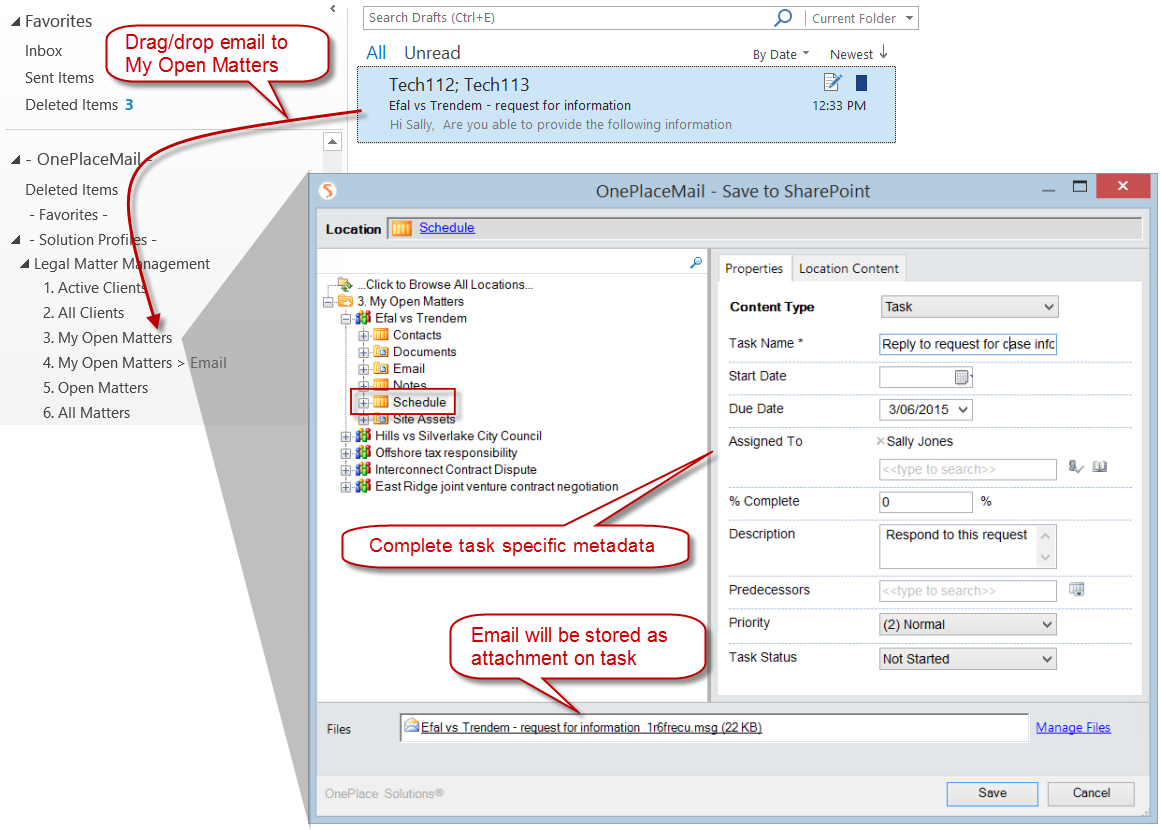
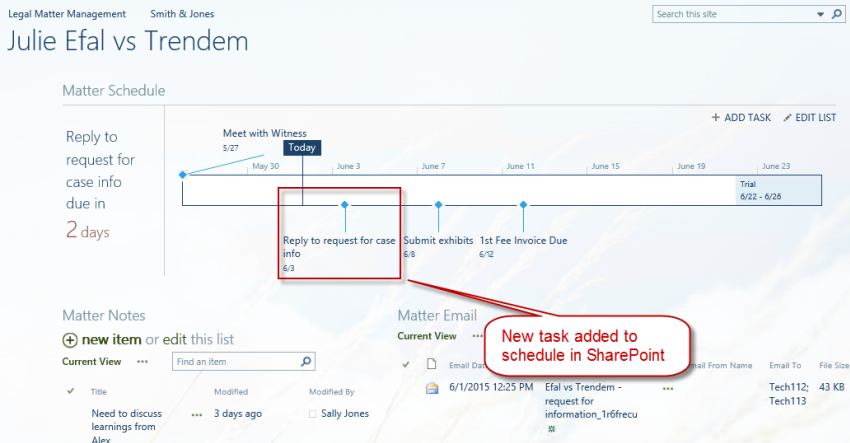
- Collate Fee Invoices from across matters for Accounts staff – Fee Invoices are issued to clients during the progress of a matter and the official Fee Invoice document is stored in the Documents library within each matter site. OnePlaceLive can collate these Fee Invoices giving Accounts staff efficient access to them with a single click.
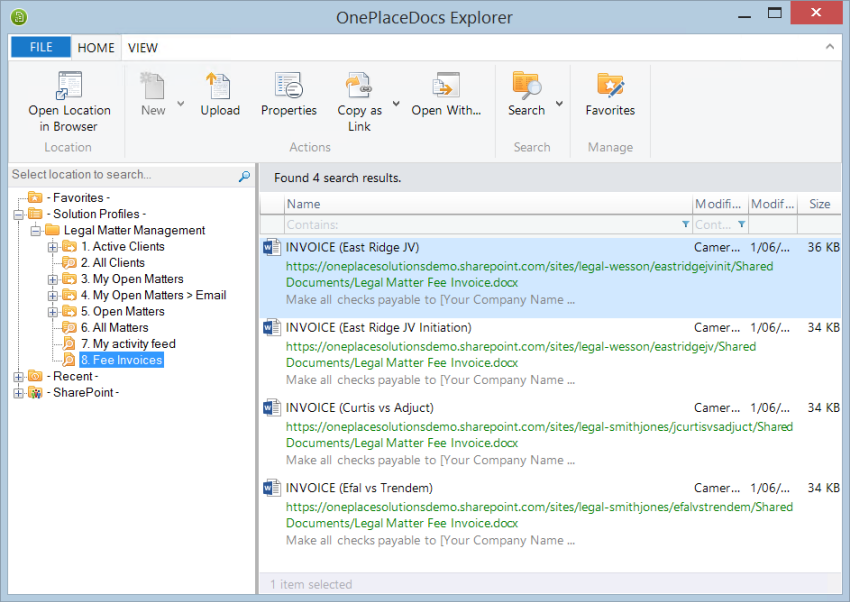
- Harness the Office Graph to provide a view of what others have been working on within the Legal Matter Management solution that has relevance to the user
- The standard Delve application in Office 365 gives the user great insights into what is happening around them but it is generic across all content in Office 365
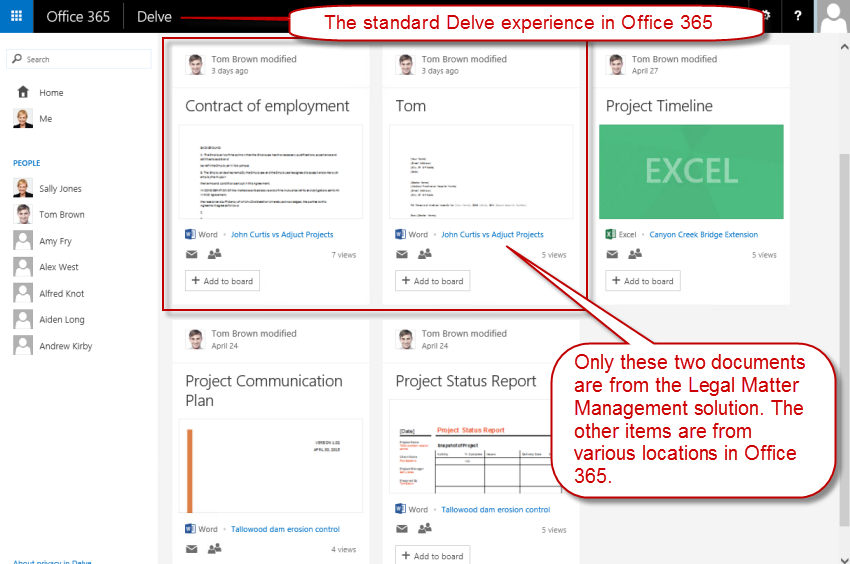
- OnePlaceLive provides the ability to take this same insightful Office Graph data but additionally scope it to just the Legal Matter Management solution and then make it available from Outlook, Office, Adobe Acrobat, and OnePlaceDocs Explorer
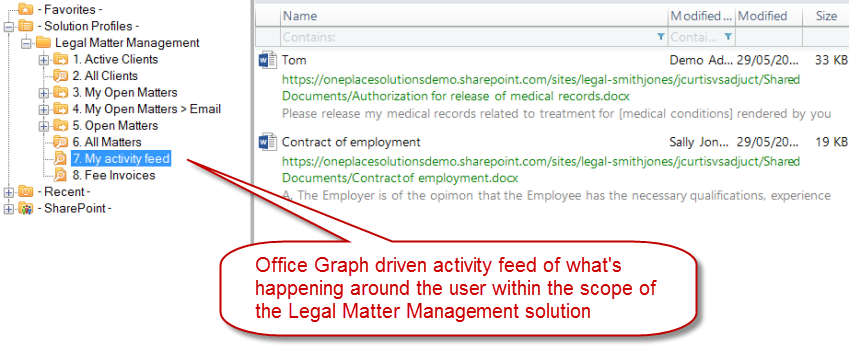
- The standard Delve application in Office 365 gives the user great insights into what is happening around them but it is generic across all content in Office 365
Deep dive into how to achieve these outcomes
1. Delivering the Legal Matter Management solution to the right users
OnePlaceLive solution profiles are the mechanism we use to define and deliver the Legal Matter Management solution to users within the business. Multiple solution profiles can be used if you want different views into the solution based on different user groups. For this scenario, we are going to create a single solution profile called "Legal Matter Management". Using the address picker we will also restrict this profile so that it is only available to the Legal group (Active Directory group). This group identifies the users of the Legal Matter Management system and is used for SharePoint security on the site collections that make up the system.
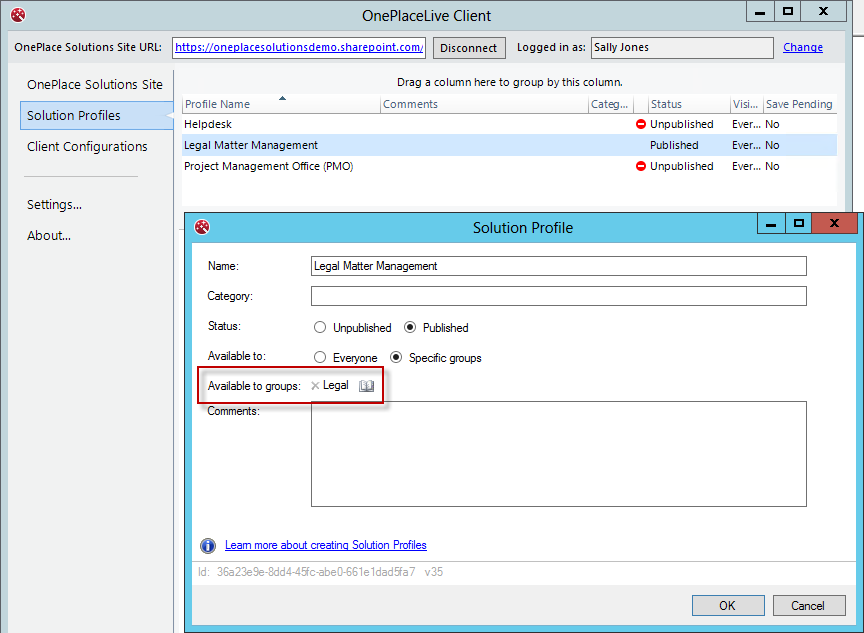
Ensure the Status of the profile is 'Published' and then Save the profile to make it available for members of the Legal group who will now start seeing the solution profile appear in Outlook, Office, Adobe Reader, Adobe Acrobat, and OnePlaceDocs Explorer.
2. Maintaining usability as the number of clients and matters grow
Over time the number of client site collections will grow and the number of matter sites will grow even faster. This is what we term systematic growth at both the site collection level and the site level. In order to maintain a high level of usability that won't degrade with this growth, we will use a browse metaphor for accessing active clients and open matters (which remains at a fairly constant number) and use a search metaphor for accessing inactive clients and closed matters (which grow indefinitely over time). Here's how we achieve it:
- Active Clients – We can use a Central Register solution profile item to identify active clients. The Clients list in the Legal Matter Management Home site contains the following key columns that we will use to set up the Central Register item:
- Client Name (Text Column) – this is used as the display name to show for the client
- Client Site Collection (Hyperlink Column) – this contains the absolute URL of the site collection for the client
- Client Status (Choice Column) – this will have a value of 'Active' or 'Inactive' which we can use to identify just the active clients
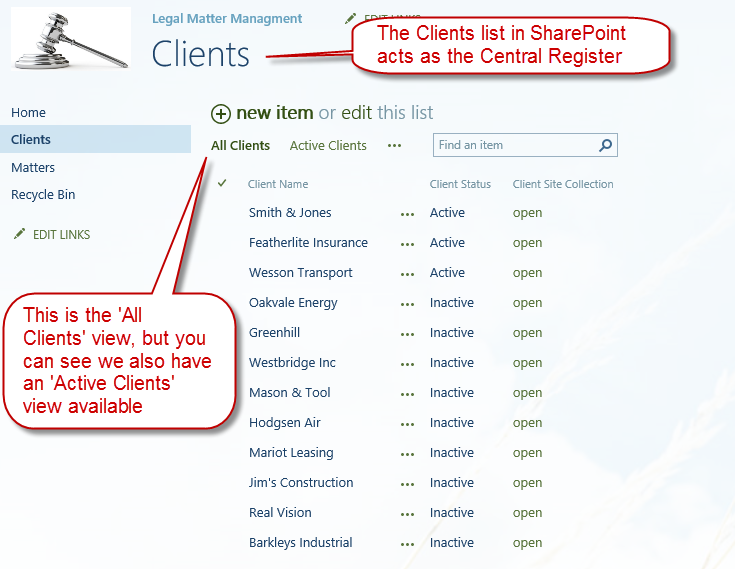
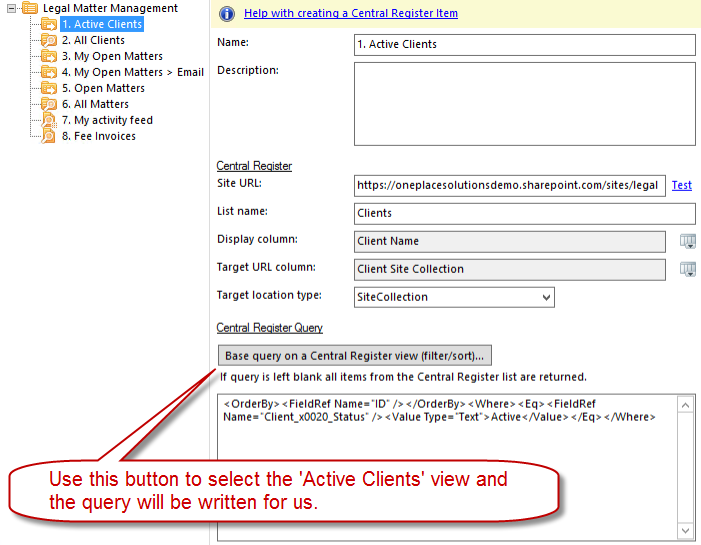
To restrict the clients to just the active clients, the simplest way is to utilize a view on the client's list. By using the 'Base query on a Central Register view' button, we simply select the Active Clients view and the query xml is written for us.
Note that this is a one-time export of the query from the view. If you modify the view, the changes won't be automatically reflected in the solution profile item. You are free to then modify or extend the query, or you could enter the CAML query directly without basing it on an existing view.
Here's the result from the users perspective, we see a short manageable list of just the active clients.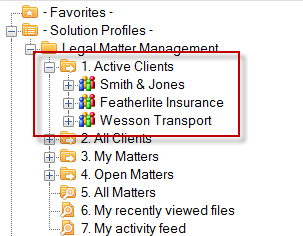
- All Clients - As the number of clients in the system grows (both active and inactive), it becomes cumbersome to find a client by browsing through a large list. To address this challenge we will use a Search Location profile item. The Search Location item allows us to use the SharePoint/Office 365 Search service to find the SharePoint hierarchy (Site Collections, Sites, Lists, Libraries, Document Sets, and Folders) and present these results to the user. So let's add an All Clients search location to our solution profile:
- Search service URL – the URL to call the search service on needs to be the root of the SharePoint/Office 365 tenant because we are searching for site collections that sit at the highest level.
- Query – To search for only site collections we match on contentclass=”STS_Site”. We then need to also restrict to just those site collections that are part of the Legal Matter Management solution. In our scenario all client site collections have been created with a URL that begins with “https://oneplacesolutionsdemo.sharepoint.com/sites/legal-“, for example:
- https://oneplacesolutionsdemo.sharepoint.com/sites/legal-smithjones
- https://oneplacesolutionsdemo.sharepoint.com/sites/legal-wesson
- https://oneplacesolutionsdemo.sharepoint.com/legal/smithjones
- https://oneplacesolutionsdemo.sharepoint.com/legal/wesson
- Search options – check this option as we are not executing a predefined search, rather we need the user to enter a search term before we go off and find matching clients.
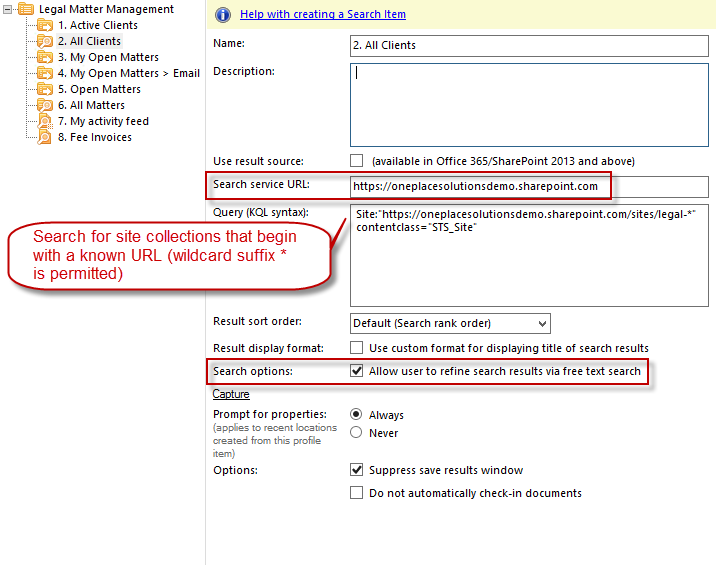
The result from the user's perspective is now a search-based interface to quickly find any client (active or inactive).
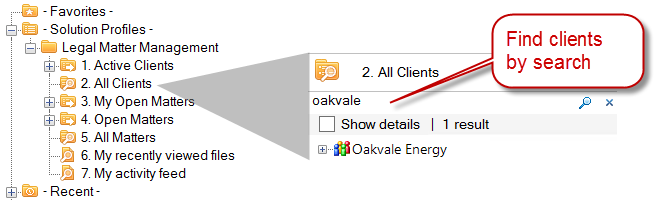
- Open Matters – Similar to active clients, we can use a Central Register solution profile item to identify open matters. The Matters list in the Legal Matter Management Home site contains the following key columns that we will use to set up the Central Register item:
- Matter Title (Text Column) – this is used as the display name to show for the matter
- Matter Site (Hyperlink Column) – this contains the absolute URL of the matter site
- Matter Status (Choice Column) – this will have a value of 'Open' or 'Closed' which we can use to identify just the open matters
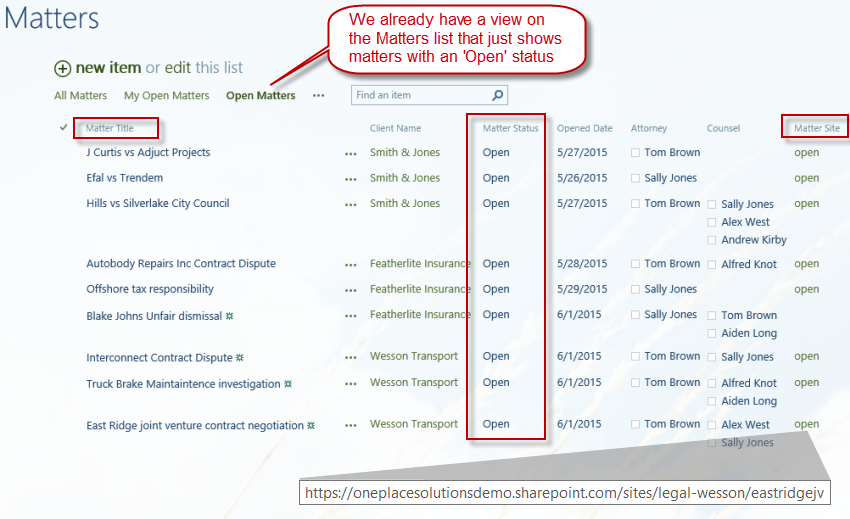
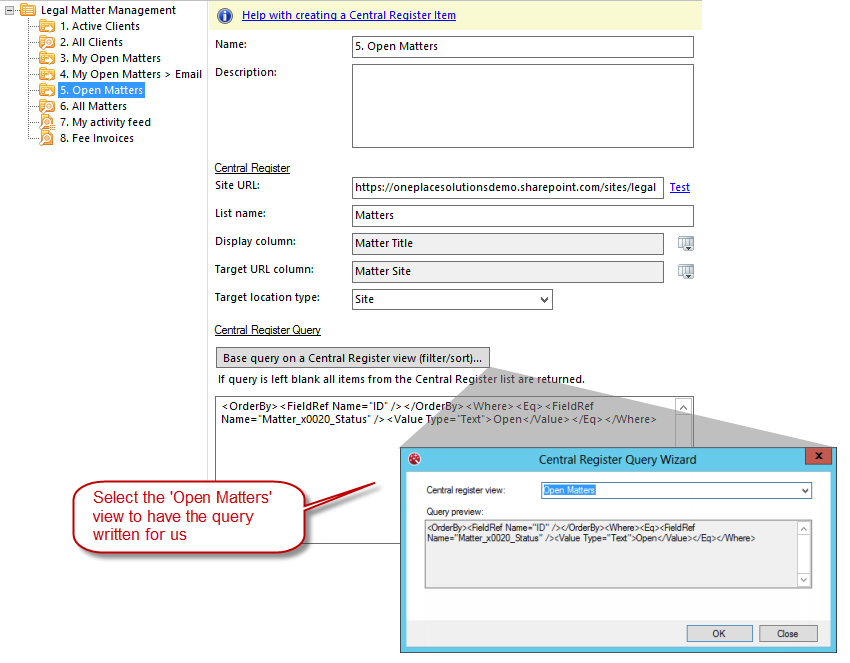
The result from the user’s perspective is a navigable list of all open matters as shown below.
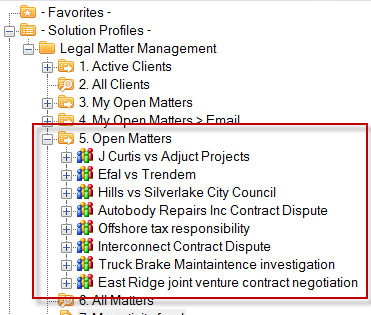
- All Matters – Matter sites is the hierarchy level that this scenario experiences the fastest level of systematic growth, over time we expect hundreds, possibly thousands of matter sites. We have already created an Open Matters item which gives a navigable interface for commonly used matters, trying to use the same approach for showing all matters to a user wouldn’t be very usable and we would also start running into SharePoint list threshold issues. To address this challenge we will use a Search Location profile item to give users a search-based interface for finding matters. The Search Location item allows us to use the SharePoint/Office 365 Search service to find matter sites and present these results to the user. So let's add an All Matters search location to our solution profile:
- Search service URL – the URL to call the search service on needs to be the root of the SharePoint/Office 365 tenant because we are searching for matter sites across site collections.
- Query – To search for only sites we match on contentclass="STS_Web". We then need to also restrict to just those sites that are part of the Legal Matter Management solution. In our scenario all matter sites are created within client site collections have been created with a URL that begins with "https://oneplacesolutionsdemo.sharepoint.com/sites/legal-", for example:
- https://oneplacesolutionsdemo.sharepoint.com/sites/legal-smithjones
- https://oneplacesolutionsdemo.sharepoint.com/sites/legal-wesson
In an on-premises scenario, a simple method of isolating a solution beneath a common URL would be to use a managed path. So instead of the URL having a ‘sites’ component, you could use your own managed path called ‘legal’ which could give URLs such as:
- https://oneplacesolutionsdemo.sharepoint.com/legal/smithjones
- https://oneplacesolutionsdemo.sharepoint.com/legal/wesson
Managed paths are not supported in Office 365.
- Search options – check this option as we are not executing a predefined search, rather we need a user to enter a search term before we go off and find matching matters.
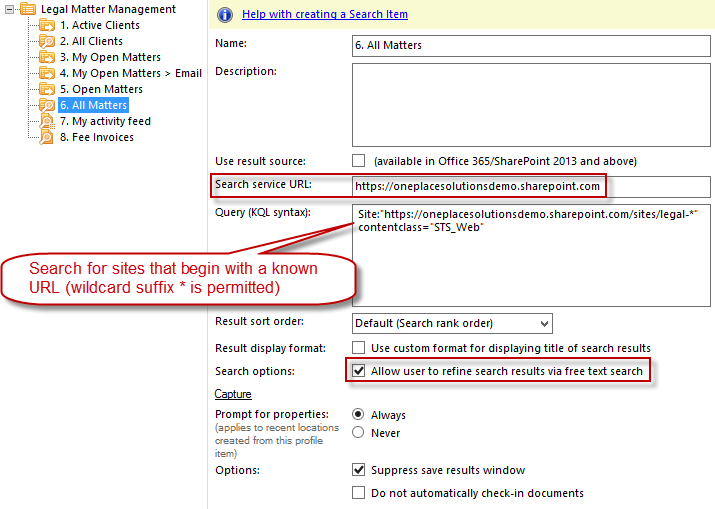
The result from the user’s perspective is now a search-based interface to quickly find any matter (open or closed).
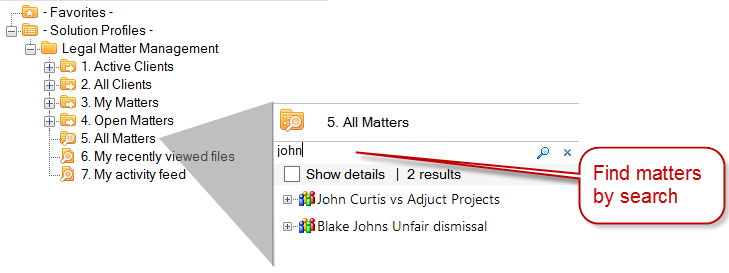
3. Personalized view of 'My Open Matters'
If we take a look at the Matter list we can see that each matter has a single Attorney assigned and one or more users listed in the Assigned Counsel.
In SharePoint the Attorney column is configured as:
- Person or Group column
- Only allow a single value
- Only allow people (not groups)
- Required
In SharePoint the Counsel column is configured as:
- Person or Group column
- Allow multiple values
- Allow people or groups
- Not required
We can use this information in our solution profiles to be able to personalize the matters that users are presented with. We will create a Central Register profile item to achieve this, but this time we are going to have to write the query ourselves as it's not possible to create a SharePoint view that can handle all the membership conditions we need to cover. It's beyond the scope of this article to discuss CAML queries in-depth so I'll just show the necessary query with some annotation to explain the different parts.
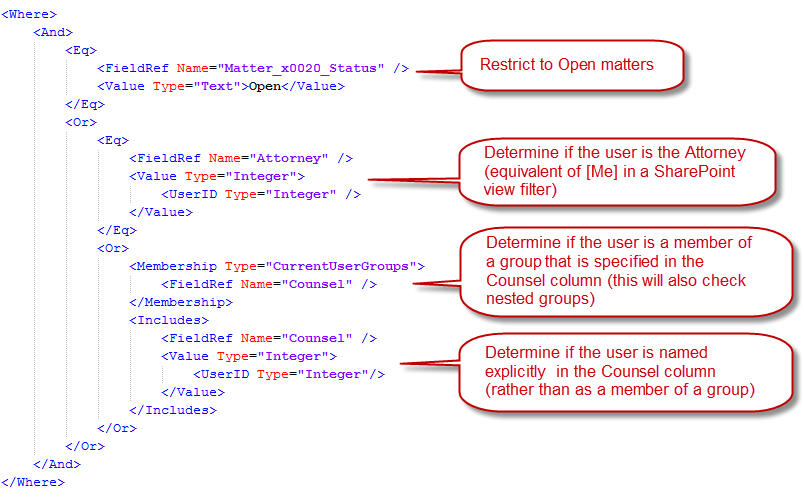
Using this query we are able to create the My Open Matters profile item.
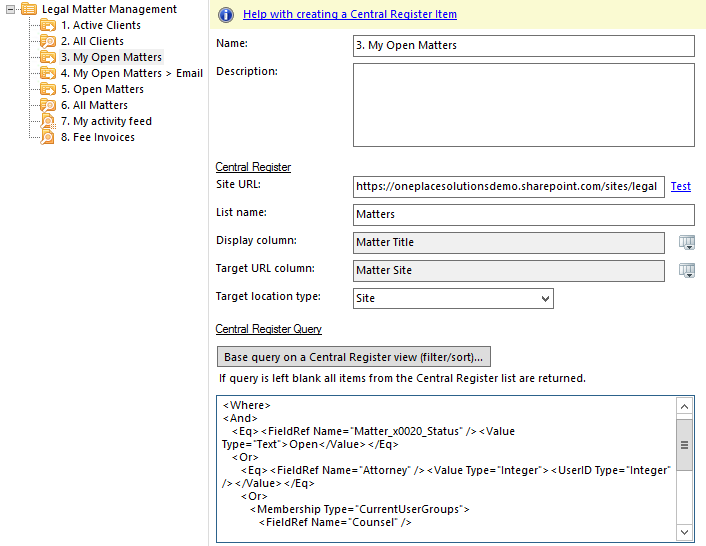
From the user's perspective, the My Open Projects item includes all open matter where the user is the assigned Attorney plus any matters where they are a member of the assigned Counsel as shown below.
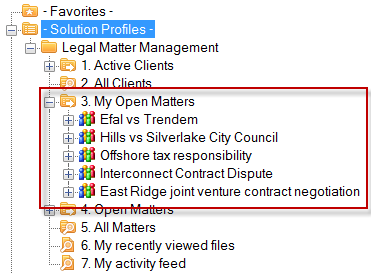
We have now achieved the objective of providing personalized views of the Legal Matter Management solution that are self-maintaining, and we've driven matter sites directly to the users that need them. As a user I no longer have to go to SharePoint/Office 365 and find the Legal Matter Management Homesite, then find the matter sites that are applicable to me or that I'm working on. They've found me and surfaced themselves inside the desktop applications I use (exactly where I need them), and because this is based on dynamic queries and search, my matters will keep finding me in the future without any ongoing administrative overhead.
4. Drag/drop of email directly to matter email libraries
Up to this point, we have been focused on getting the right matters to the right users. Next, we are going to take a look at the user experience navigating within a matter and discuss techniques for increasing efficiency in this area.
If a user expands a matter under My Open Matters, they are presented with the structure of the site (as expected) and can then drill down to a list or library within the site that they want to access or save to. Since our solution profile has context and we know the user is working with matters within the Legal Matter Management solution, and we know the site structure of each matter site, we are in a position to offer our users something better than just a generic SharePoint structure to navigate.
For this example, we are going to add a new Central Register profile item to our solution profile in the OnePlaceLive client and call it My Open Matters > Email. The purpose of this item is to give users a direct link to the email library within the matter sites. The configuration and query are exactly the same as for My Open Matters (so we are starting with a personalized list of matter sites). Now we can use the Descendant Locations section to tell OnePlaceLive that it's not the matter site (that the query returns) that we are interested in, rather it's a location within (descendant location) that we want. So we go ahead and add a descendant location providing the display name that we want to appear "Matter Email", the URL of the Email library relative to the matter site, and the type of SharePoint location that the Email library is.
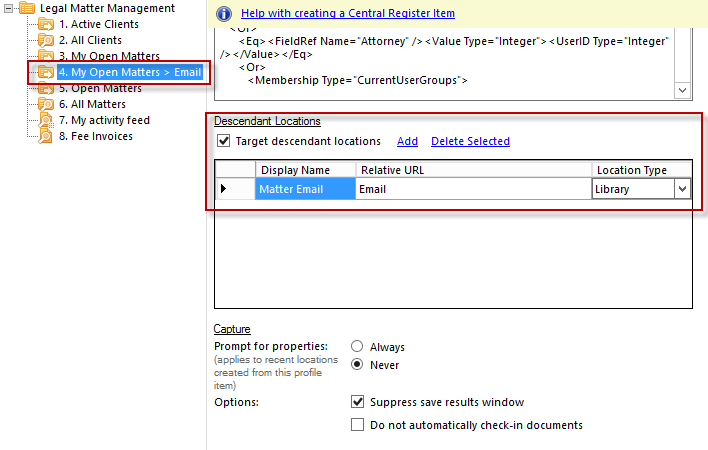
Now back in Outlook, we can have simplified the process of transferring email to a matter by eliminating the need to navigate within a matter sites.
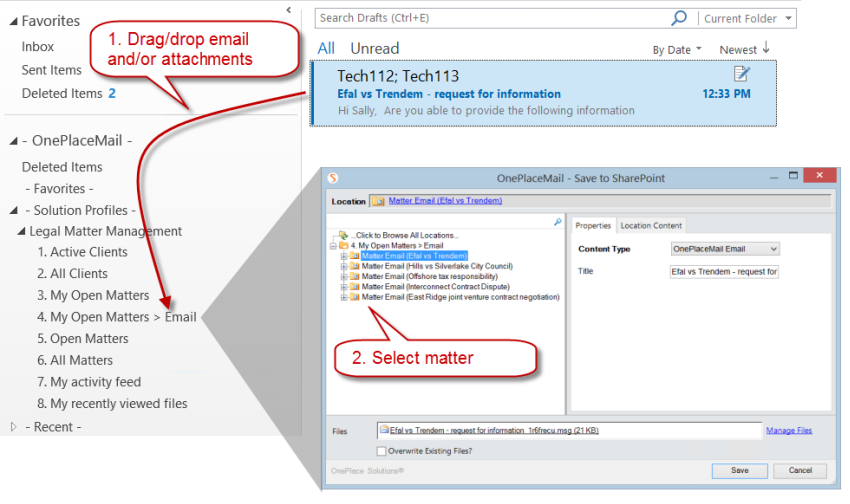
Following a save operation a Recent Location is created to the email library.
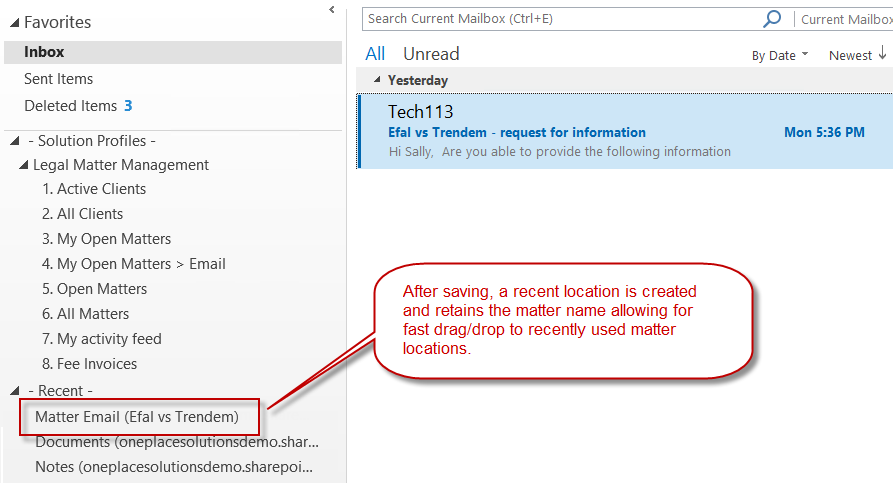
5. Creation of matter notes quickly from OnePlaceDocs Explorer
Allowing the user to interact with the Notes list within each matter site doesn't require us to configure anything in OnePlaceLive! Now that we've used OnePlaceLive to deliver the relevant matters to users, OnePlaceDocs gives the user the ability to:
- Switch between any list views that exist in SharePoint (and will automatically adhere to SharePoint default views for the list as well). This means you can design solutions in SharePoint using rich metadata columns and these columns will be available throughout the OnePlace Solutions product suite.
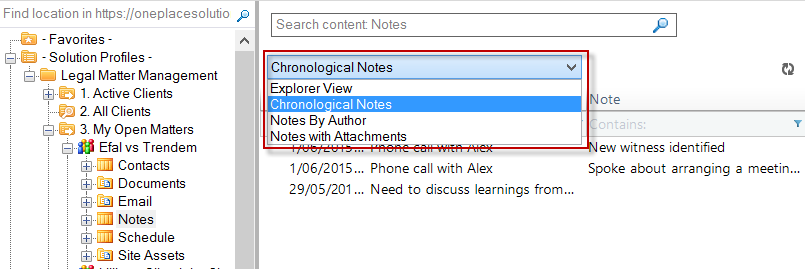
- Create list items on any SharePoint list. When creating an item the user will be prompted to enter any metadata that can be configured for the item just as they would if entering directly through SharePoint in a browser. All SharePoint security, default values, and validation are adhered to.
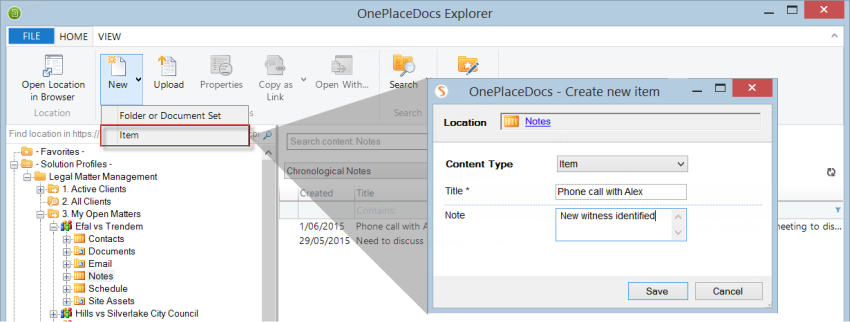
6. Consolidated view of Fee Invoice documents from across matters
Fee Invoices are issued to clients during the progress of a matter and the official Fee Invoice document is stored in the Documents library within each matter site. In this scenario, we have a content type called "Fee Invoice" that is used when saving these documents.
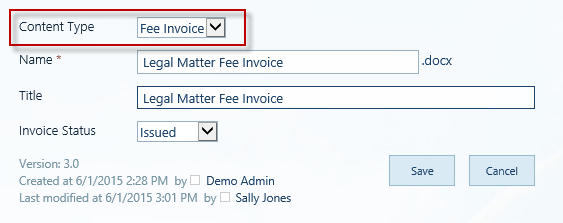
Accounts personnel need visibility of these fee invoice documents across all clients and matters. To solve this challenge we can create a consolidated view of fee invoice documents by adding a Content Search item to our solution profile. Here we can use the SharePoint search service to return all documents based on content-type:
- Search service URL - the URL to call the search service on needs to be the root of the SharePoint/Office 365 tenant because we are searching for fee invoice documents in matter sites across site collections
- Query – content-type is a property of all SharePoint documents that can be queried via search. We could also combine this search with additional properties to perform more sophisticated search queries.
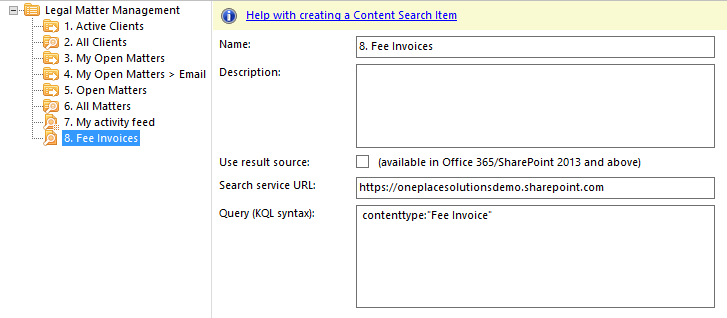
From the user's perspective, the Fee Invoice documents are now collated into a single list (even though they reside in different sites and site collections) and can be worked with almost as though they live in the same container.
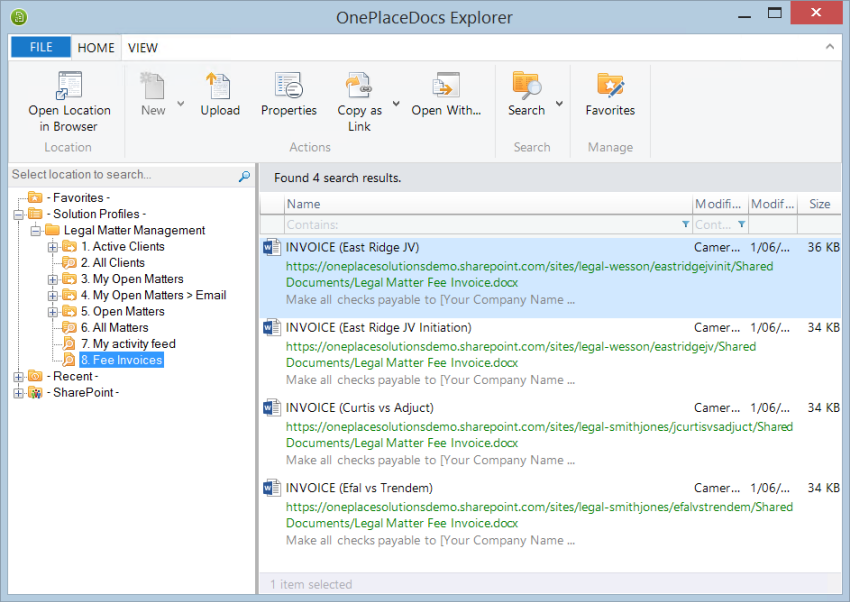
This is a great example of how OnePlaceLive can provide different user groups with totally different ways of looking at a solution built on SharePoint/Office 365 that makes the most sense to that user group and transcends the technical architecture of the solution in SharePoint.
7. Creating the Legal Matter Management activity feed using Office Graph
OnePlaceLive provides the ability to query the Office Graph service for data and utilize the results in solution profile items. In this scenario, we are able to give users a personalized activity feed that shows items of the highest relevance to the user (the same as shown on the user's Delve Home Feed) but restricted just to those items that are part of the Legal Matter Management solution.
To achieve this we will add an Office Graph Content item to our solution profile.
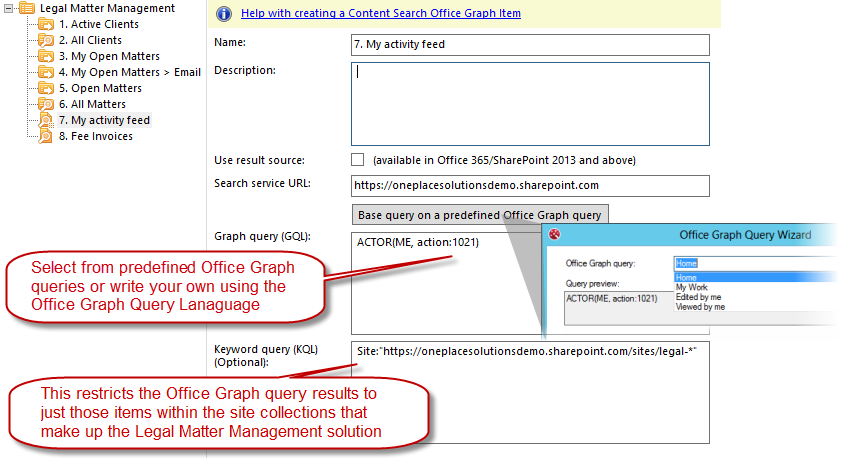
This activity feed gives the user quick access to documents within the Legal Matter Management solution that are most relevant to them at any particular moment in time. This may include documents the user has worked on or viewed recently, or documents that colleagues have been working on. By delivering this through OnePlaceLive, these documents are now at the user's fingertips to use in Outlook, Office Applications, Adobe Acrobat and Reader, and OnePlaceDocs Explorer. Whether it be just to open and read quickly, or to send as links or include as attachments on emails or to edit and continue working on, or just to skim across an activity that colleagues have been conducting, having this activity feed readily available is a huge time saver for users.
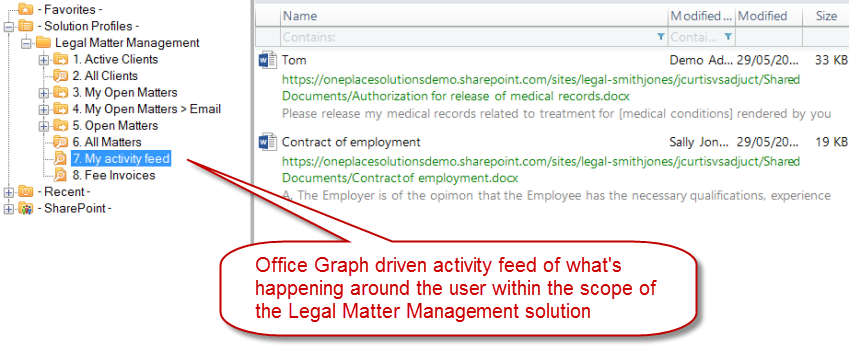
This article has demonstrated how OnePlaceLive and Solution Profiles can be applied to overcome common challenges that are encountered by building robust and scalable business solutions on SharePoint/Office 365 that keep end users engaged and productive.
Solution Profile features used in this article
- Publishing Solution Profiles
- Shortcut location items
- Search query location items
- Central register location items
- Search query content items
- Office graph query content items
Latest news & blogs
Webinar: Be Copilot ready - Simplify work processes and improve productivity in Microsoft 365
Join us for an exclusive webinar designed for Office 365 users looking to streamline operations and boost efficiency.
DWConference 25
Join us at the Digital Workplace Conference for two days of learning about tools in the Digital Workplace. Immerse yourself in knowledge, expertise and experience and challenge your thinking by acquiring new skills and building your network.
Auckland, New Zealand | 18-19 March
Future trends in record management and how to stay ahead
Organizations are digitizing their documents and records to ensure data safety and accessibility. Accurate data is crucial for business growth, and digitization provides secure storage and easy access to important documents from anywhere. Managing digital data systematically protects records and reduces the risk of misplacement or loss. Companies can scan documents through data conversion services to streamline information, further enhancing productivity and efficiency.



