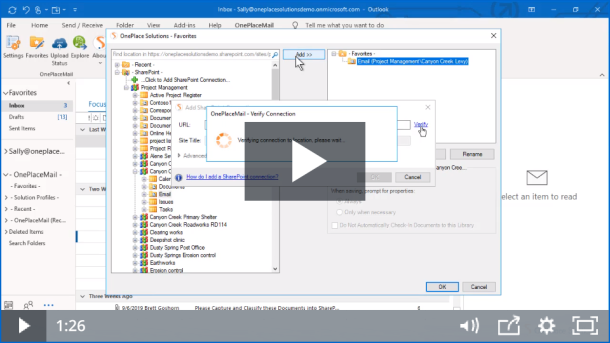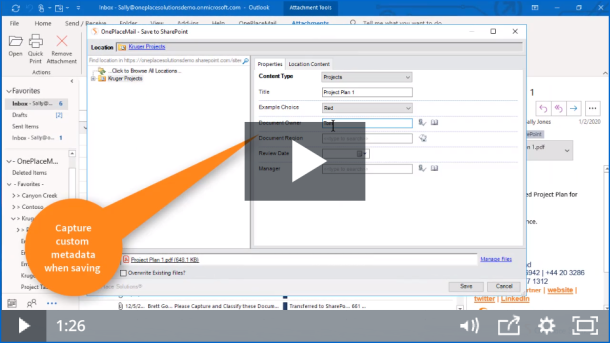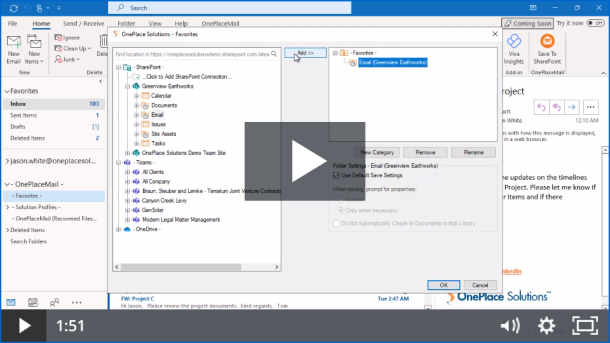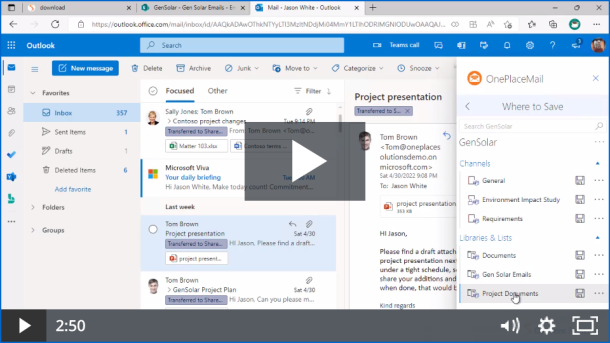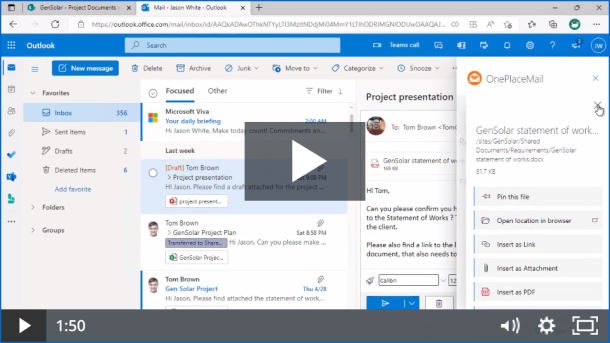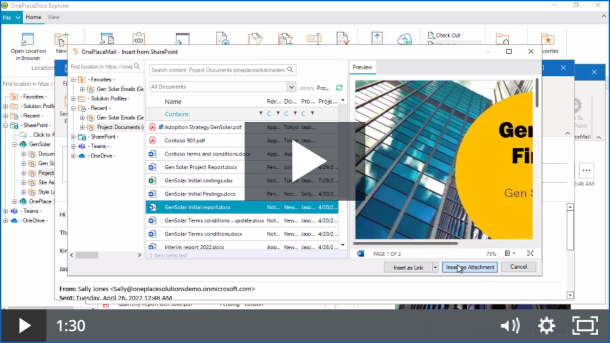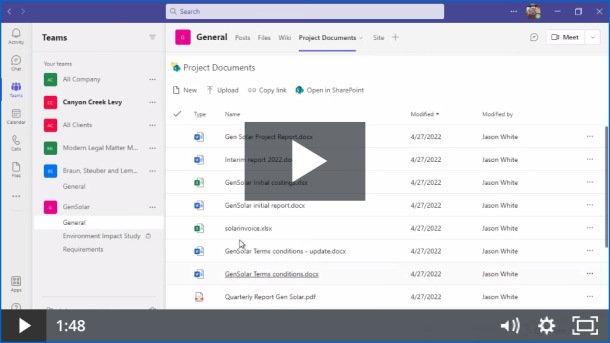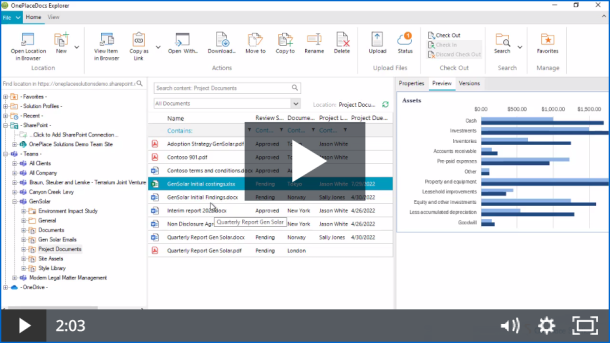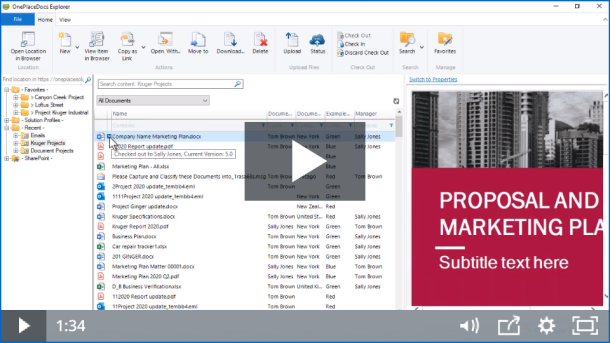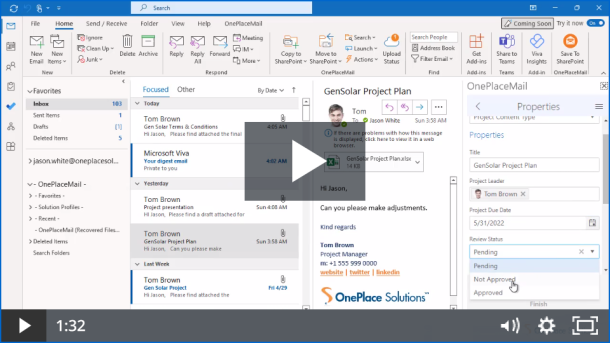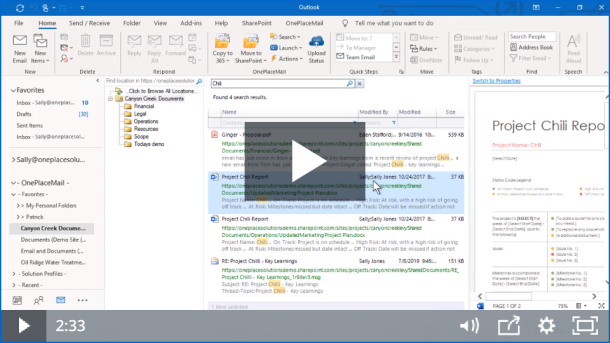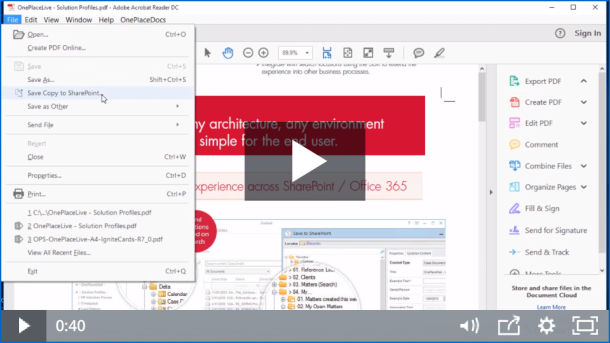Getting started
Connecting Microsoft Outlook to SharePoint
To get you up and running quickly, this two-minute video will guide you through the simple steps for a single user to connect Outlook to your SharePoint environment.
Save your first email and access content in SharePoint
Save emails and attachments to SharePoint directly from Outlook, including capturing email attributes and promote these to columns.
Save email to Microsoft 365 & add a favorite
Connect to Microsoft 365 and save emails or attachments to SharePoint, Microsoft Teams or OneDrive.
Save emails to Microsoft 365 with OnePlaceMail App
Save emails and attachments to SharePoint, Microsoft Teams & OneDrive from wherever you can access Outlook.
Insert from SharePoint, Microsoft Teams or OneDrive
Insert from SharePoint, Microsoft Teams or OneDrive
Access SharePoint from Outlook
Remain in Outlook, and work with content that is stored in SharePoint. Add documents to emails, to share internally or with external recipients.
Save documents to Microsoft Teams channels & libraries
Save documents directly to Microsoft Teams from Outlook, or applications on your desktop & capture metadata.
Save documents to SharePoint from your desktop
Save documents to SharePoint from applications that you are familiar with working in and drag / drop directly from your desktop using OnePlaceDocs Explorer.
Access SharePoint from the desktop
Easily open documents stored in SharePoint without leaving your desktop. Update metadata on individual files, or multiple files. Save documents directly from the Microsoft Office suite in SharePoint, check in/check out documents in the save process.
Save documents to Microsoft 365 with OnePlaceMail App
Easily save and share attachments to SharePoint, Teams or OneDrive without leaving Outlook.
Save to SharePoint from Adobe Acrobat and Microsoft Word, Excel and PowerPoint
Our last short video shows the ease at which you can save documents to SharePoint from within your day to day apps such as PDF’s, Word, Excel and PowerPoint.