Automatically capture and classify Azure Information Protection labels to SharePoint

What is Azure Information Protection?
Azure Information Protection is a cloud-based Azure service that helps organizations protect, label and classify documents and most importantly emails by applying labels.
Labels can be configured to be applied automatically and set by administrators, or they can be set manually by a user or a combination of these methods where users are given recommendations on how to classify a document.
Azure Information Protection (AIP), can be used to apply classification to documents and, emails. When a classification is set this is available regardless of where the item is stored. In the example of emails, custom metadata will be available within the email as clear text, as well as embedded in the email headers.
How OnePlaceMail can promote these values to columns:
As metadata is available within the email headers, OnePlaceMail can extract this attribute and promote this to a column in your SharePoint environment.
Once configured, when a user copies or moves an email to a document library where the custom column is available this will automatically be extracted, removing the need for additional manual classification.
This feature also supports other third-party classification tools, such as Titus where the email is classified in government agencies as confidential or sensitive. These are embedded in the email headers as x-protective attribute and OnePlace Solutions can automatically capture these highly important and critical attributes automatically.
The benefits of capturing these values automatically removes the need for users to manually capture this critical metadata and ensures that as an organization you are capturing true and accurate records. This enhances search, visibility and the capacity to sort and view information for users.
Configuring OnePlaceMail to capture AIP labels automatically:
Presuming Azure Information Protection, or a third-party product has been configured in your organization – we can use the classification labels and automatically classify these when saving an email to SharePoint using OnePlaceMail.
SharePoint:
In the library where you are saving the email and want to capture the label – ensure you have a column available, in this example, we will use the column “classified”
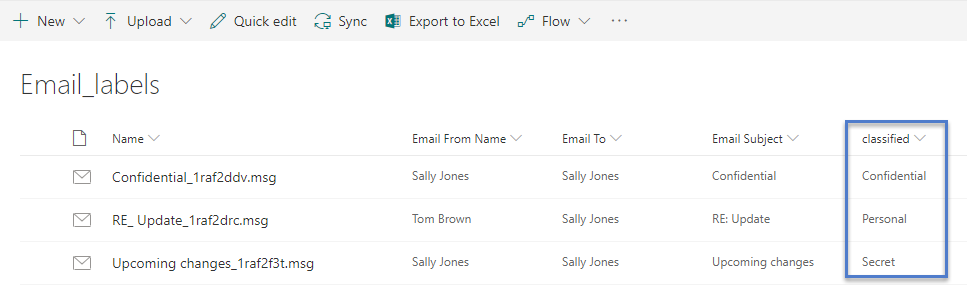
Azure Information Protection labels:
Take note of the labels that need to be captured when saving to SharePoint:

These values will be written to the email properties, which can be easily found when you have received an email that has been classified. This will be visible in the msip_label header in the internet header properties and will need to be configured in OnePlaceLive.
OnePlaceLive:
The OnePlaceLive Configuration profile service allows the administrator to configure OnePlaceMail Desktop and publish these changes centrally.
Here, we can tell OnePlaceMail to check for the AIP labels and if the specified column is available, automatically promote this to the SharePoint column – removing the need for users to manually capture this value:
Launch the OnePlaceLive client application from the desktop: 
Select the item ‘Email Header property to SharePoint column value rules’
In the above example of capturing the Confidential label the values to input are:
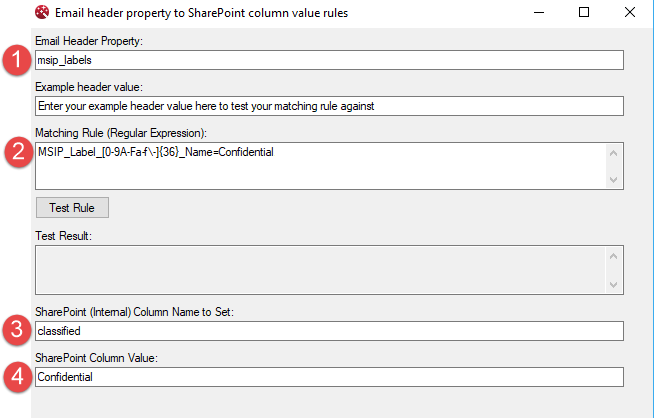
1. Locate the email header property value. This can be found by in the email properties of the classified email.
2. Enter the regex expression – examples can be found in our online help.
3. Enter the name of the column that is in the SharePoint document library. This is the column where the value will be promoted to.
4. Enter the value that should be promoted. Most likely, this will be the value that you are capturing from the email, in this example the Confidential classification.
Save these configuration changes, and once they have been downloaded to the Outlook client through OnePlaceMail, when saving a classified email to SharePoint, the value will automatically be promoted to the SharePoint column:
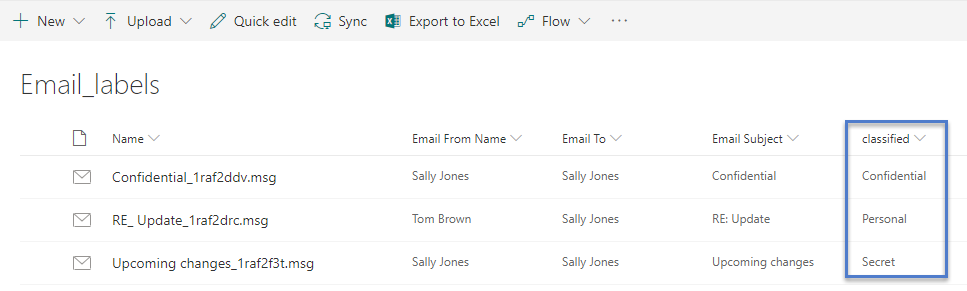
In the above example, we have focused on capturing AIP labels, but these steps will also apply if your organization is using another third-party classification product, such as Titus.
For further documentation, please click here.
This feature is available as part of OnePlaceMail desktop release 7.9.2, download this release here: https://www.oneplacesolutions.com/downloads.html
Latest news & blogs
Webinar: Be Copilot ready - Simplify work processes and improve productivity in Microsoft 365
Join us for an exclusive webinar designed for Office 365 users looking to streamline operations and boost efficiency.
DWConference 25
Join us at the Digital Workplace Conference for two days of learning about tools in the Digital Workplace. Immerse yourself in knowledge, expertise and experience and challenge your thinking by acquiring new skills and building your network.
Auckland, New Zealand | 18-19 March
Future trends in record management and how to stay ahead
Organizations are digitizing their documents and records to ensure data safety and accessibility. Accurate data is crucial for business growth, and digitization provides secure storage and easy access to important documents from anywhere. Managing digital data systematically protects records and reduces the risk of misplacement or loss. Companies can scan documents through data conversion services to streamline information, further enhancing productivity and efficiency.



