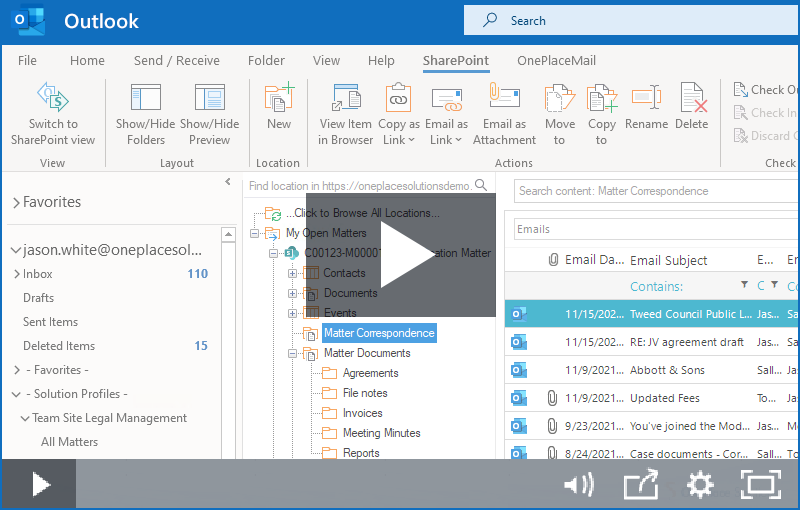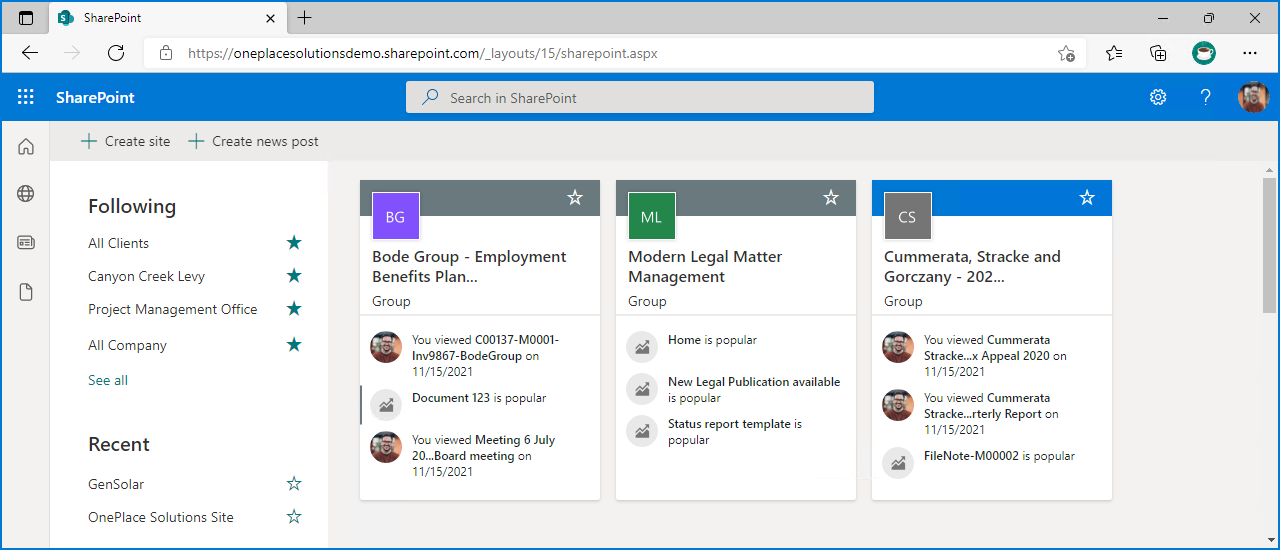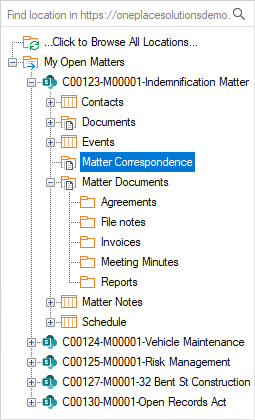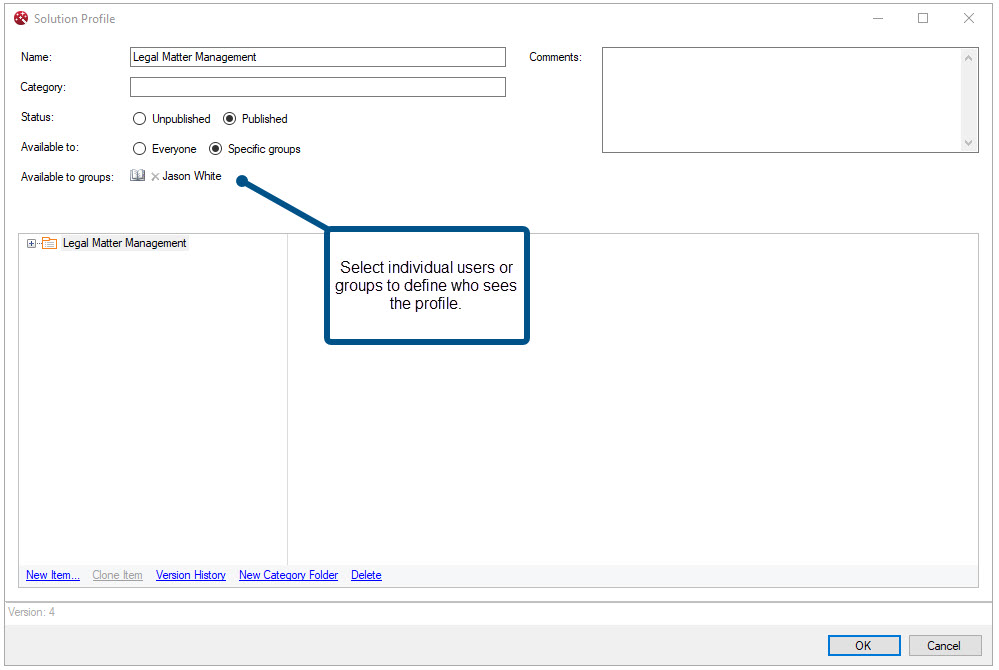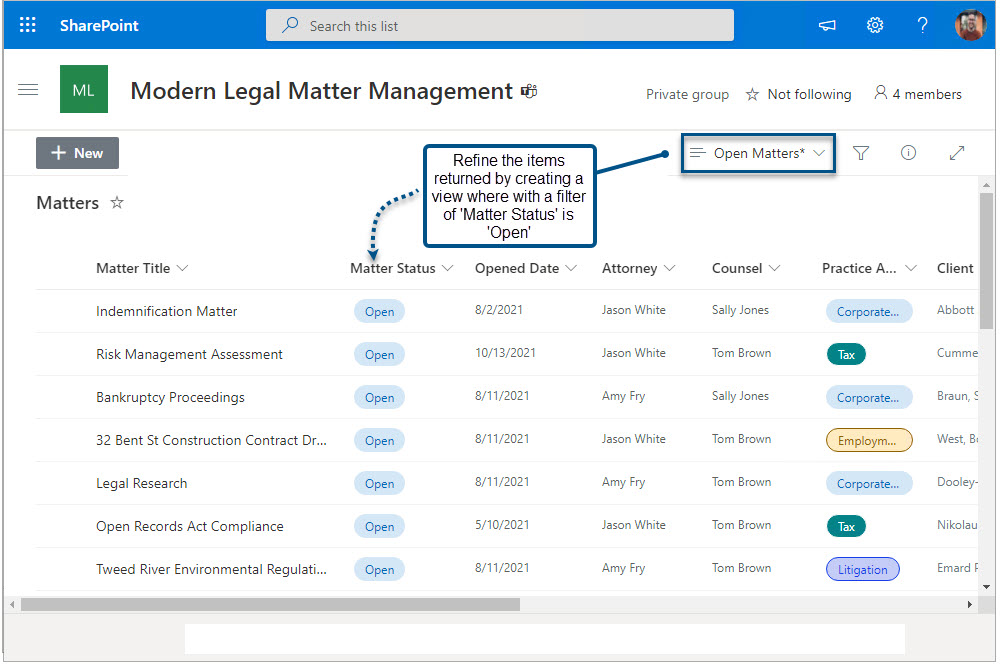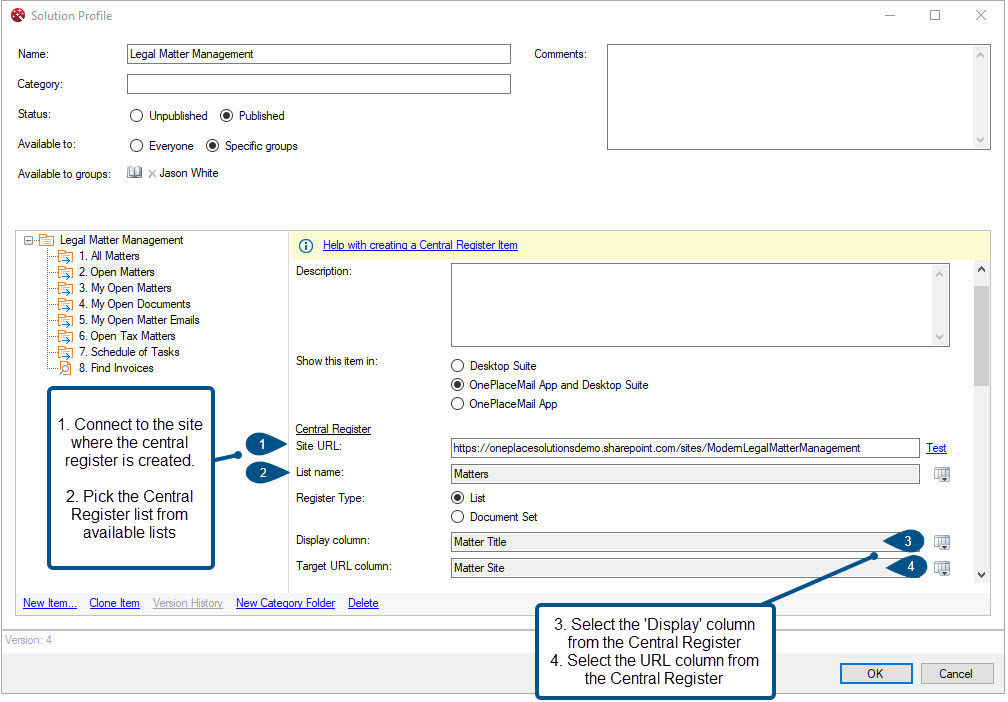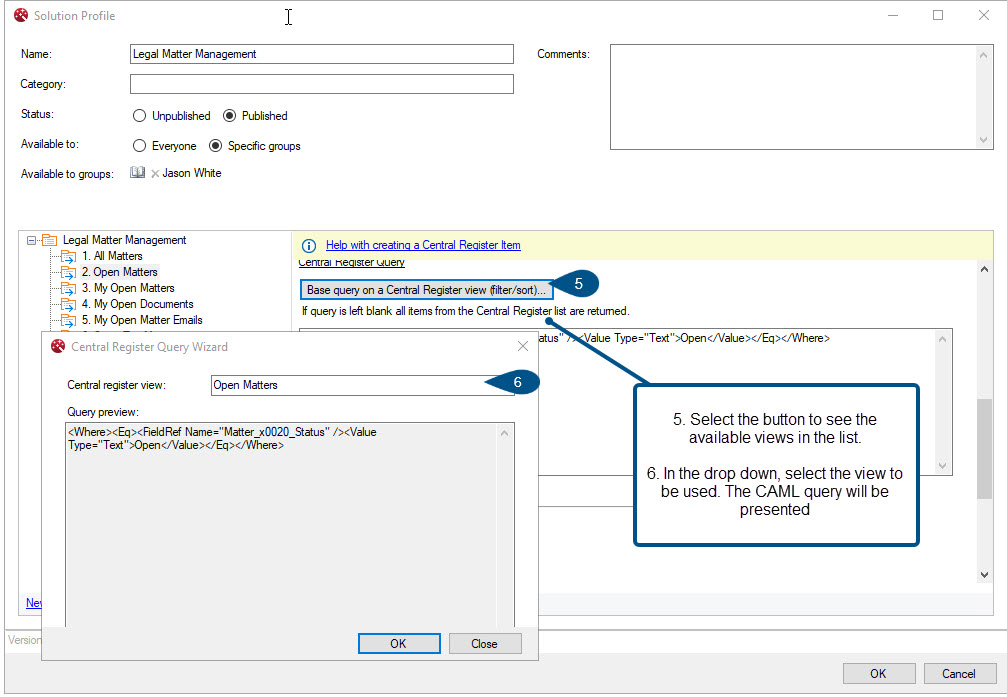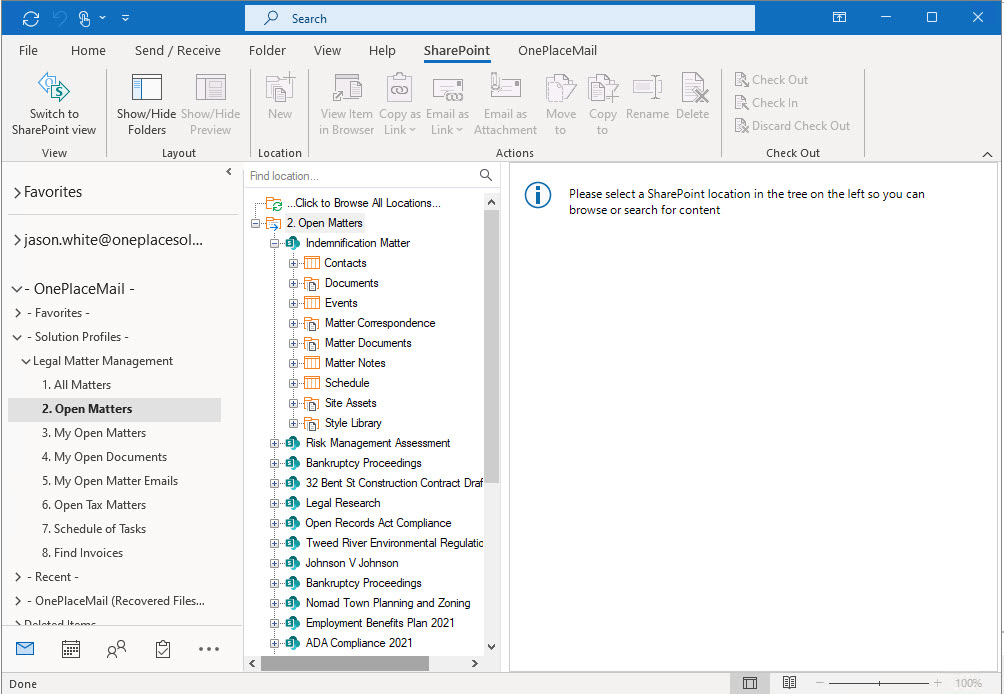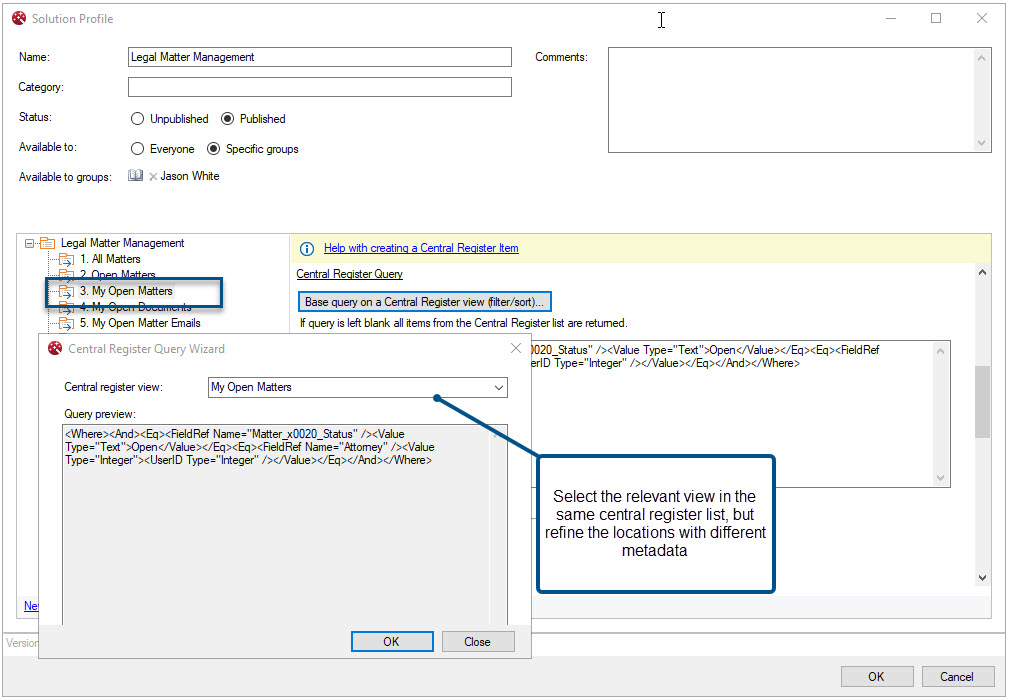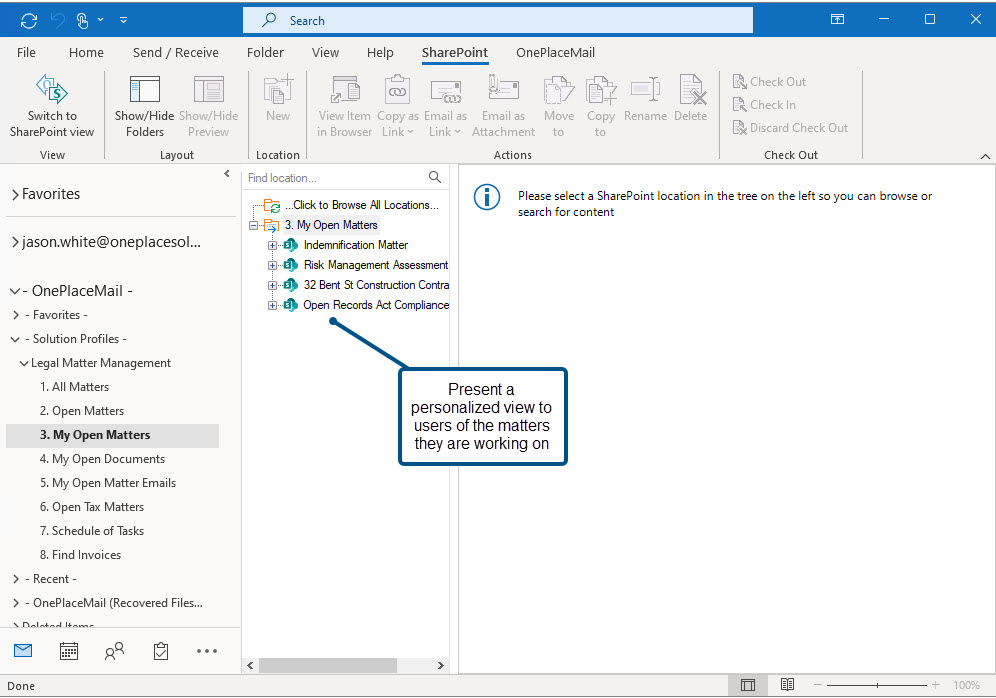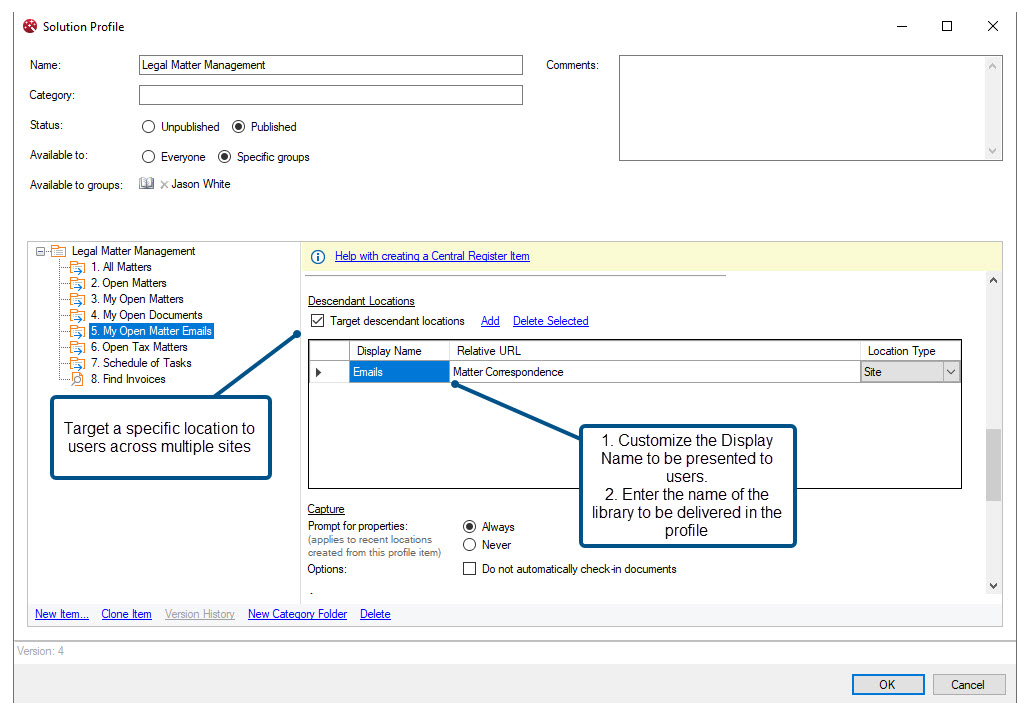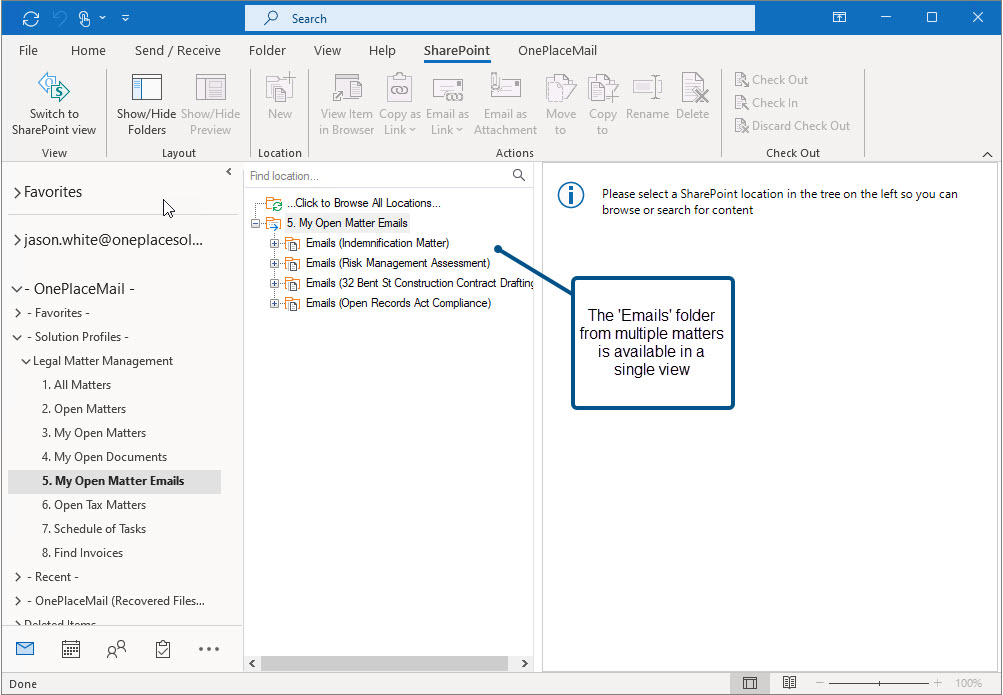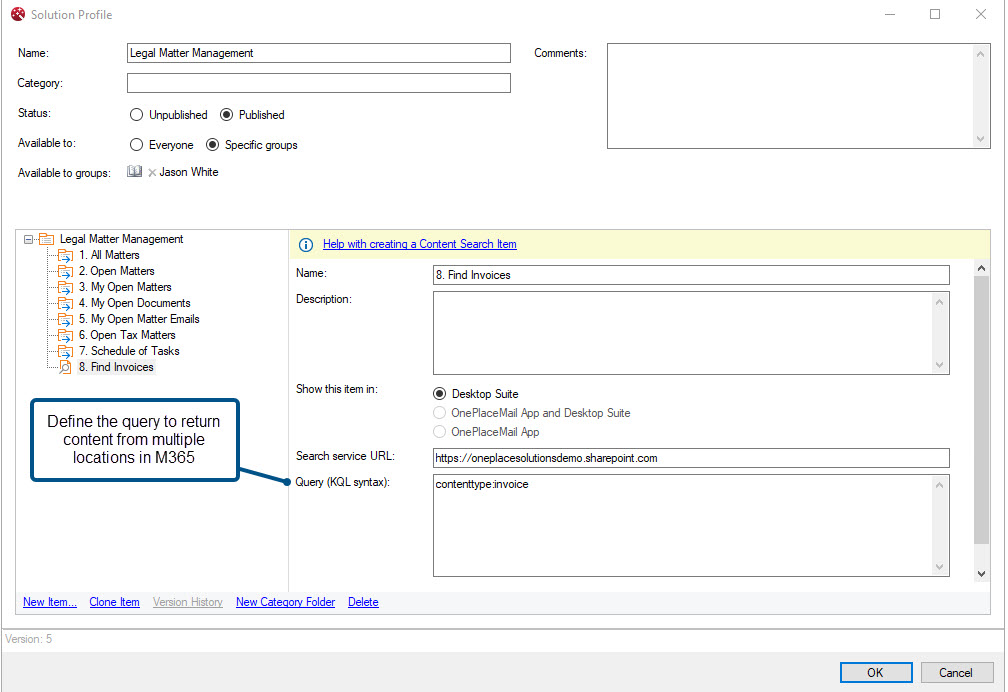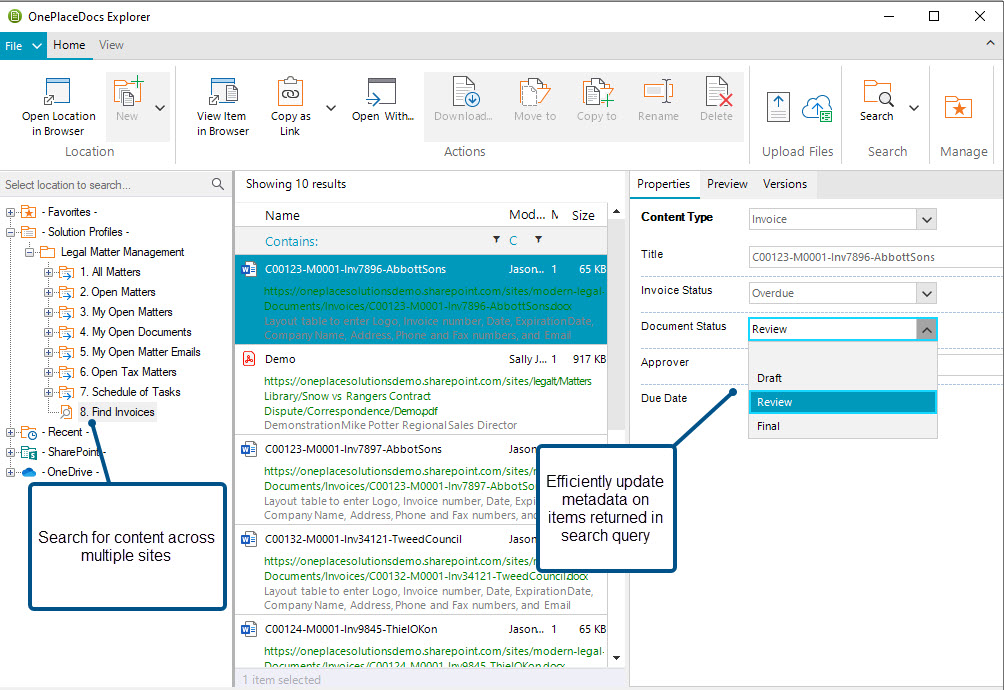Legal Matter Management Solution with Microsoft Team Sites
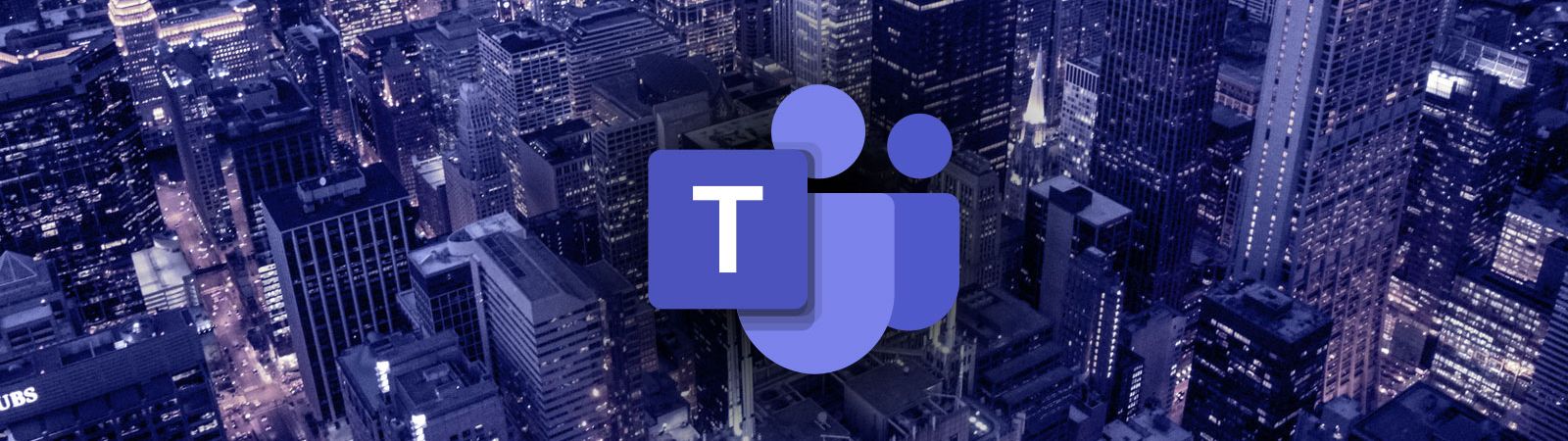
Preface
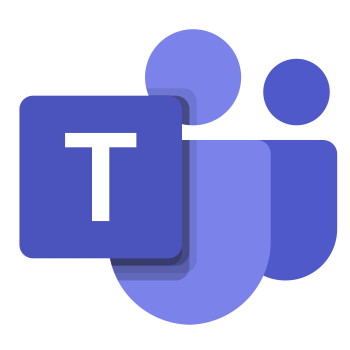
This article belongs to the How to Build a Legal Matter Management Solution on Microsoft 365 series. This series focuses on enabling employees to effortlessly engage with Legal Matter Management from applications such as Microsoft Outlook, Office, and Adobe regardless of the underlying solution information architecture or design.
Before reading this article it is recommended that you have read the series introduction article that introduces the Microsoft 365 as a Legal Matter Management platform.
Overview
This article focuses how to use Microsoft Teams for Legal Matter Management and is structured into 4 main sections:
- Scenario: Introduces the Legal Solution and Microsoft Teams as the information architecture used in this scenario
- Challenges: Identify critical business and technical challenges and why these need to be overcome.
- What is possible with OnePlaceLive Solution Profiles: Detailed information on how to solve the key challenges identified.
- Deep Dive into how to achieve these outcomes: See how to create Solution Profile items to solve business, technical and user challenges.
Scenario
Industry & Business area:
Legal Matter Management, Law firms, Corporate Law department
Background
In this scenario we will explore a law firm that provides legal services to several external clients. The services provided are based on a per matter basis and a client may have several matters.
Within the law firm, an attorney is assigned a matter, alongside an internal counsel or team of people to assist in performing tasks on the matter. Most of the communications is shared externally via email, as well as a large amount of documentation over the life of the matter.
A Microsoft 365 solution has been implemented, with a Microsoft Teams site created for each matter. This allows for Matters to be managed in a consistent, secure, and easily governed manner.
The scenario in this article is focused on a law firm however the same architecture may be used for a corporate legal department.
Information Architecture
This Legal Matter Management System has been implemented on Microsoft 365 with a Microsoft Teams site per legal matter.
Microsoft Team sites are built on top of Microsoft 365 Groups, providing security membership across Microsoft 365 apps and services.
The Microsoft Teams client is a hub for work, bringing many Teams sites, apps, and services together for improved conversation via channels and collaboration when working on documents. Each Team site creates a SharePoint site collection where documents, correspondence and other information can be managed.
Team Site per legal matter
Note: Document Sets can be used in place of folders to facilitate the capture of metadata. Alternatively, location level defaults can be applied for folders to help automate metadata capture.
In this scenario, a Team site is created for each legal matter. The legal matter Team site is provisioned in a consistent manner, including items such as a matter correspondence and a matter document library. The matter document library contains a consistent folder structure for storing various document types.
The provisioning process may create the Legal Matter Team sites based on the matter type. For instance, a SharePoint Template may be defined for tax matters and a different template for litigation.
It is important to capture all email correspondence and documents relating to the matter in one central location. In this scenario, each legal matter site contains the following:
- Schedule List: contains important dates related to the matter
- Matter Notes: area for unstructured notes, documented phone calls and links
- Matter Correspondence: Library to store all emails relating to the matter. Email metadata captured for enhanced search discovery, compliance, and record management.
- Matter Documents: Library to store all matter documents in a central, managed location with rich metadata. Folders have been created for:
- Agreements
- File Notes
- Invoices
- Meeting Minutes
- Reports
Central register of legal matters
A Legal Matter Management home site has been created as a Team Site, providing a higher-level overview of all legal matters. Within the home site a SharePoint list has been created for maintaining a register of all legal matters.
This central matter register list has an item for each matter and each item contains metadata such as Matter name, matter type, matter status and matter counsel describing the matter. In addition, each item in the list contains a metadata item with the URL of the matter team site.
Business and Technical Challenges
In the series introduction article we highlighted the common business and technical challenges when building a legal matter management solution.
A common challenge experienced across organizations is designing and implementing an information architecture to meets the needs of security, information governance and records compliance while providing a solution that the user can effortlessly engage with for the capture, classification, and access to content from where they work.
This is one example of an information architecture or design. Solution Profiles can support any design implemented on Microsoft 365 SharePoint and Teams.
In the next section we will deep dive into overcoming the below challenges with OnePlaceLive Solution Profiles:
- Minimize change for legal personnel, who work predominately in Microsoft Outlook, Office, and Adobe.
- Ensure that all correspondence is available in a central location
- Reduce the amount of time to access information regarding the matter
- Personalize the user experience
- Proactively deliver the relevant matters to the legal counsel who will be working on the matter
- Manage the scalability and growth of any solution built on SharePoint/Microsoft 365
- Intelligently deliver content to users in the applications they use such as Microsoft Outlook, Word, Excel & PowerPoint
What is possible using OnePlaceLive Solution Profiles
OnePlaceLive Solution Profiles dynamically deliver legal matters in a personalized manner to applications you work in and are familiar with such as Outlook, Office & Adobe.
Delivering Legal Matter to users in Outlook, Office, and document explorer minimizes change for legal personnel, reduces their need to switch between applications to save or find information.
Delivering Legal Matters within Microsoft Outlook
Provide users a consistent and familiar way to access the Legal Matters from Microsoft Outlook.
OnePlace Solutions delivers a personalized user experience to improved productivity and greater solution engagement.
Highlights:
- Search for Legal Matters: Easily find matter locations and content from Outlook
- Save emails & attachments to Legal Matters: Drag & drop and capture email metadata automatically
- Personalized access to ‘My Open Matters’: Browse, preview and manage content quickly with personalized access to matters
- Insert content from M365: Insert matter content as links or attachments to email without leaving Outlook
Mobile and Modern Collaboration for Legal Matters
OnePlaceLive Solution Profiles delivers access to legal matters across all Outlook environments including Outlook on the desktop, Outlook for the Web, iOS, Android & Mac OS.
Save emails or attachments to Microsoft 365 and initiate Teams conversations around email and documents for more efficient decision making and collaboration.
Highlights:
- Save emails and attachments to Microsoft Teams: from any Outlook environment including metadata
- Shift a conversation from Outlook to a Teams chat: collaborate more effectively on emails and documents using Microsoft Teams
- Flexible working from any Outlook environment: engage with legal matters from any Outlook environment including Outlook for the web, Mac, and mobile devices.
- Access content from legal matters: insert attachments, convert to pdf in a single step, or share links
Enriched Document Management
OnePlaceLive Solution Profiles delivers a consistent user experience across Microsoft Office and Adobe.
Save and access documents across multiple matter locations and have these delivered in a single view ensuring users remain efficient and focused.
Highlights:
- Save documents and capture metadata to Matter Locations: A consistent user experience across all applications to capture important document metadata.
- Update metadata directly from Document Explorer: Classify documents with metadata for process and workflows without switching to the browser
- Search content and matter locations: Easily find matter locations and content from Document Explorer
- Access Matter content from Microsoft Office: Save documents to SharePoint and capture metadata
Deep Dive into how to achieve these outcomes
Deliver Legal Matter Management to the right users
Solution Profiles can be delivered to users across the entire organisation, specific teams, or individuals.
Users can have multiple Solution Profiles delivered to them and a profile can consist of several items to refine and deliver locations and content to users with a logical structure.
When creating a Solution Profile, users or AD groups can be selected to scope who will receive the profile. This allows Solution Profiles to be personalized based on different teams and roles across the organisation.
Scale delivery of locations as the organization grows
Over time the number of matters and clients will grow, which will result in an increase of sites in the solution. To maintain a high level of accessibility with this expected growth, the Solution Profile maintains a refined view of matters that are presented to users.
To achieve this, we can use the central register to control the matters that are delivered to users in Microsoft Office and Outlook.
The list in Microsoft 365 can contain columns such as
- Client Name: Text Column: Display the name of the client
- Matter Number: Text column: Display the Matter number that the matter relates to
- Matter Name: Text Column: Display the name of the matter
- Matter Status: Choice Column: Display whether the Matter is active or in a closed state
- Matter Site: Hyperlink column: Add the URL of the Matter Site
We can simplify the view for Attorneys and legal counsel by presenting the matters that have a status of “Open” to ensure that they have visibility of the matters that need their attention.
This can be achieved by creating a view in SharePoint to show only “Open Matters”
Solution Profiles can now deliver this to users in Outlook or Microsoft Office, by connecting to the Matter List and using the view created.
We need to build the profile by connecting to the Central Register list and the view created in that list.
Once we have connected to the site, we can connect to the view that has been created which will be delivered to users in Outlook and Microsoft Office.
Note: The Display column selected here is how the location will be presented to users in their Office Applications.
When this profile is published, users will see a list of 'Open Matters' in Microsoft Outlook and Office:
As matters are provisioned and added to this list, they will dynamically be delivered to users to ensure they are aware of these new locations.
Personalized view of 'My Open Matters’
The Central register or matter list contains customized metadata which the Solution Profile can utilize to personalize the matter locations delivered to the user in Microsoft Outlook, Office and Adobe.
The Matter list displays the name of an Attorney who is assigned to a Matter, and there are one or more members assigned to the Counsel column.
The Attorney and Counsel Columns are configured in SharePoint to be People or Group column, which provides essential metadata to allow for the personalization control to be enabled.
In SharePoint, we can create a view called “My Open Matters”. This view can have a filter of showing Matters which have a status of being “Active” and an additional filter of ‘Attorney” is equal to [Me]
When we select this view in the browser, we can see the list of matters is reduced to only showing the matters that the user has assigned.
We can now use this information in our Solution Profile to personalize the matters that users are presented with.
The key benefit is this entire profile is driven off the metadata available, meaning if a matter is moved to a ‘Closed’ State, this matter will be dynamically removed from the view for the user.
Subsequently, as new matters are provisioned as assigned in the Matter List these locations will automatically be made available to the Attorney, ensuring they are always presented with current information, drastically reducing administrative overhead and the time for users to find Microsoft 365 Locations.
Drag/drop of email directly to matter email libraries
So far, we have delivered the entire matter structure in a personalized way to users across the Legal team. In our environment, each matter is created based off a template, resulting in a familiar and consistent structure for all Matters across the solution.
We can take advantage of this templated structure and present information with enhanced context to users when accessing the legal matter site.
As the structure of the site is known, we can deliver users to specific libraries or locations within the Matter and reduce the need to drill down a tree structure to find the folder or library they are looking for.
To do this, we can add a new item to our Solution Profile, and name this My Open Matters – Emails. This will present users with the email correspondence library across all the matters they are working on.
As this query is the same as the “My Open Matters” item created, we can simply select “Clone Item” on the “My Open Matters” item, but this time we will target the Email Correspondence folder, which is a descendent location in our Matter site.
Enter the Display name of the library, and as the site is based off a template enter the relative URL or name of the document library in the Matter Site, select the type of location to be returned.
Creating this item will show users the Email library of Matters they are working on, across multiple sites in a single view:
Surface content from Microsoft 365, across multiple locations
Documents in a legal matter solution could be created across multiple sites. In this example, each matter generates invoices which are issued to clients and stored in each respective matter location named “Invoices”.
Within the legal firm, there is a structured file naming convention to capture the client details and invoice number and each invoice is saved to a specific content type named “Invoice”.
In this scenario the accounts team can work across any number of clients, with invoices being generated by legal counsel in high volumes, so we need to solve the challenge to ensure that the accounts team has easy access to these invoices without having search across multiple locations.
We can achieve this by creating a Content Search query in our Solution Profile. The Content Search query will use the SharePoint search service to return all invoices based off the content type they are saved to.
To action this we need to:
- Define the search service URL which will be used to call the search services of the M365 environment
- Add the KQL syntax in the Query field. In this query we reference ‘contenttype’, which is a property of the documents stored in SharePoint. We also reference the name of the ‘contenttype’ to scope the results to only return invoices.
From a user’s perspective, they can select the ‘Invoice’ item in the navigation tree, and all invoices that are saved across the Legal Matter solution are presented in a single view, regardless of where they are saved.
Users can then select the document, double click to open the file or update the item properties such as the status or any other metadata available.
This article has demonstrated how OnePlaceLive Solution Profiles can dynamically return locations and content to users and overcome common business and technical challenges when building solutions on Microsoft 365.
To learn more about how we can help achieve these outcomes, contact us here.
Interested in this series?
Signup and we'll let you know when more content on this topic is published.