Leveraging metadata for intelligent SharePoint Solutions

What is metadata, and why is it important?
Metadata is an integral component of modern enterprise content. In this four-part series we will explore why metadata is important and the benefit it can bring the organization and the end-user:
- Metadata is integral to a modern Enterprise Content Management system
- How email plays an important role in the Enterprise Content Management system
- Leveraging Metadata for intelligent SharePoint solutions [This blog post]
- The role of metadata for greater compliance and security (Azure Information Protection - AIP)
Microsoft SharePoint’s out of the box search experience is good – search will return items for users and allow them to find information faster than if they were searching in Windows Explorer. However, when you’re building solutions in SharePoint it’s worth taking time to give search some attention to maximize these solutions and surface better results for users.
As this series has explored, SharePoint has powerful search options that can help deliver your solutions and surface these to end users in your organization, so let’s look at these in a little more detail and how they can be implemented in the real world.
Crawled Properties
Once SharePoint has indexed your content and metadata – it will add columns as crawled properties. This is a great start, but if you want to build specific search queries and manage this metadata in a more meaningful way then these crawled properties should be extended to managed properties.
Managed Properties
Managed Properties enable you to add context to your search, ultimately delivering search results with greater relevance to improve personal productivity.
For example, imagine you were an end user working at a car manufacturer with a large Office 365 SharePoint deployment across the organization. If you wanted to find the Specification document for all SUV’s, you could perform a standard keyword search such as ‘Specification AND SUV’ and this would return all content with the words Specification and SUV in either body of the content/document or crawled properties (metadata indexed by Office 365). The search may return say hundreds of items sorted by relevance (items with the greatest density of the search terms at the top) – while this good, there is a more efficient way with managed properties.
Through managed properties you can group crawled properties that might return similar information and present these when a search is conducted. For example, you might have a column named “Car Type” and another column named “Vehicle Category” – these two columns might mean the same thing and may even present the same content. Without Managed Properties they are treated separately. Taking advantage of managed properties allows you to group these so that search understands that both of these values should be returned when you are searching a term called “Car Type”. Managed Properties allow you to add context to your search query. Extending the example above, you could search for ‘DocumentType:Specification AND CarType:SUV’. With this search query, we’ve added context to the search term by only searching for the word ‘Specification’ in the Managed Property called ‘DocumentType’ and only search for the word SUV in the managed property called ‘CarType’. The search results returned are now going to be more accurate, returning a smaller set of more qualified results and improving the end user search experience.
These settings can be defined in the SharePoint Admin Center.
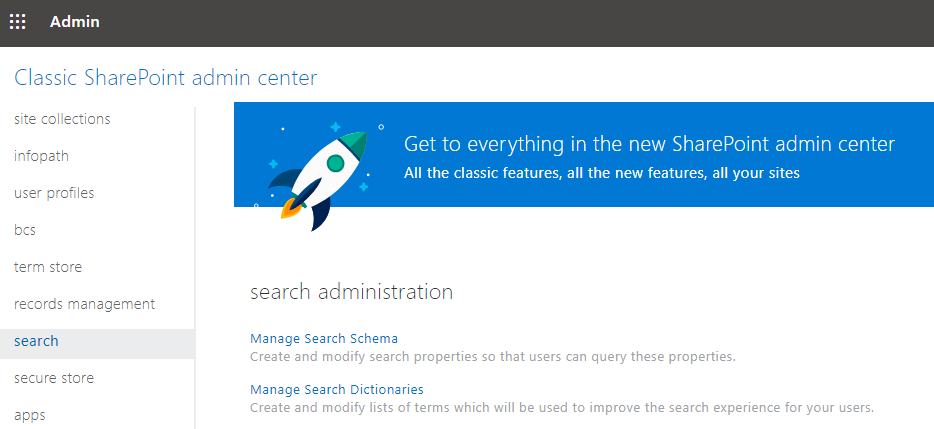
Result Sources
Using Result Sources it is possible to limit searches to certain content or subset of search results. This can specify and refine the search and provide users a method to obtain a search result faster. For instance, you can configure a result source to return specific file types – such as mp4 files - thus removing the clutter for uses on other file types in your SharePoint environment.
Search queries can also be defined by content types. Imagine as a user you are working on a long termlong-term project and are looking for a specific file on that project. There could be documents in the SharePoint environment that relate to the project in a number of locations – the accounting team might have some invoices, the finance team may have documents on costings – however you’re looking for documents relating to the operations of the project, and have saved documents to SharePoint using the “Project” content type. Your search can be extended to specifically return documents with these content types, presenting the user with the information they are interested in.
Result Sources can be created to be limited to specific areas of the SharePoint environment – this is particularly useful when trying to solve different issues for different teams and also make it easier for users to find the information they are looking for. If your legal solution has been built in SharePoint then a result source can be created for the legal management system – essentially targeting a search result for those who need to surface information in the legal management solution and removing the clutter from other areas, simplifying this process for the legal team.
Leveraging Result Source even further, products such as Solution Profiles can deliver these results directly to users when they need them, in the application in which they are working.
The benefit of using a Result Source with Solution Profiles is that these are entirely flexible and dynamic to the problem you are trying to solve.
Imagine you’re trying to improve your user adoption of Office 365 and need to minimize change for end-users who are familiar saving content to Windows Explorer. A Result Source can be created to return users OneDrive location for them. The Solution Profile can then leverage this to deliver this as a location when saving to SharePoint, as we know OneDrive is essentially built on SharePoint, but we can simplify this for our users by returning all the available 365 locations for users in one spot for them to access.
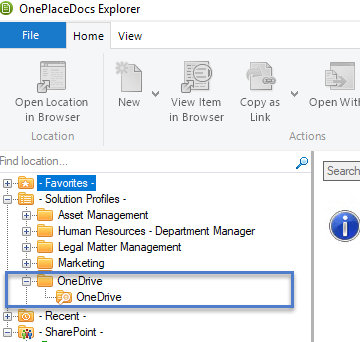
Office 365 labels
There are some great benefits from taking advantage of Office 365 labels. These can be used as a method to automatically classify documents and for improved records management and once the label has been added to the document it can be published and made available anywhere in O365.
When a label is created, it can be set as a retention or deletion policy or made a record. Once a document has been declared a record it cannot be edited or deleted, however Metadata applied to that document can continue to be edited.
Upon creating the retention label, it can be refined to be accessible by specific departments. This could be especially useful for the finance department who will have different retention policy requirements from say, the legal department.
So, what’s the benefit to users? As information has been classified, record or project managers may need to surface this information and a simple way to do this is through search.
As a label can be used across the SharePoint environment, by using the power of search you can bring together these labels for the end-user – removing the need for them to navigate to multiple sites to view one set of metadata. This is a far more efficient way to manage large amounts of data that have different retention policies.
Extending this, by creating a solution profile with OnePlace Solutions you can craft your search query to return items that have a specific retention policy. These will be surfaced anytime a user selects the search query via Outlook or OnePlaceDocs. Essentially, this removes the need for the user to manually enter a search query to view any documents that might need attention.
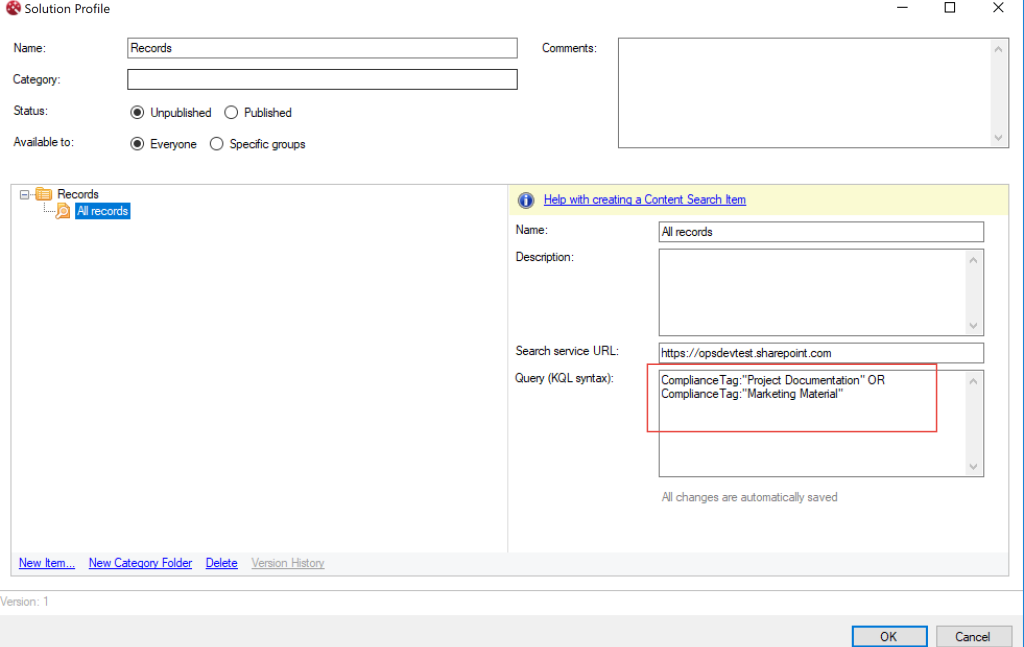
Creating the search query in OnePlaceLive, Solution Profiles
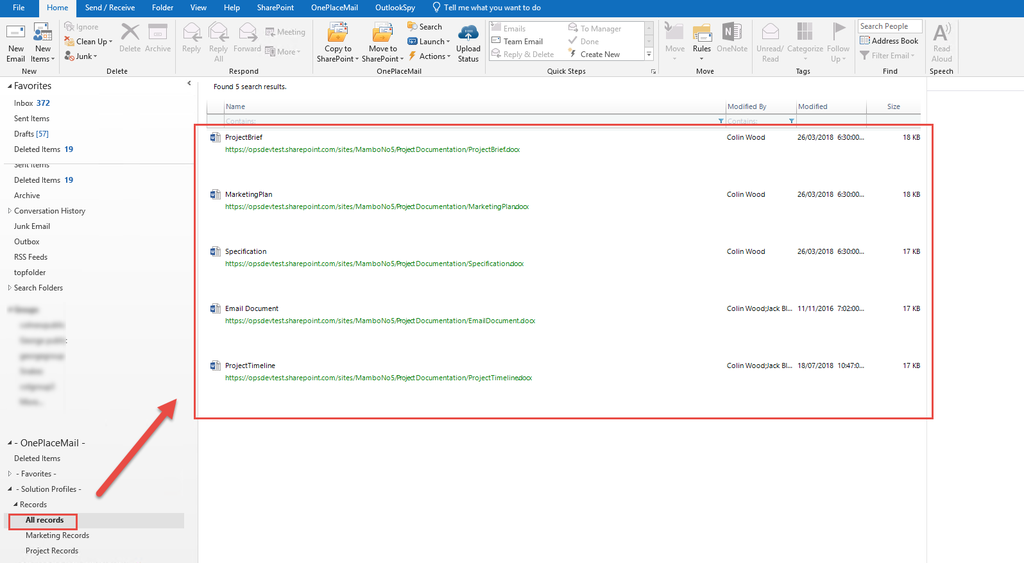
Search results in OnePlaceDocs
Microsoft Search & SharePoint
Options in search are continuing to evolve. Microsoft search is bringing personalized insights surfaced by Microsoft Graph as well as AI technology from Bing to make search even more dynamic. Microsoft search will work across apps that you use, which limits the need to context shift when you are looking for a specific document – you can execute the search from a Word document, even if you’re looking for another file that might be in OneDrive.
Microsoft Search uses the same index for SharePoint content as classic search, and SharePoint content is crawled and indexed automatically – this means you don’t need to do any additional setup to start using modern search.
As an administrator it’s not possible to enable or disable either search experience in SharePoint online, but you can influence which experience the user sees.
SharePoint online uses both the classic search experience and the modern search experience depending on where the search is made:
Classic Search Experience: Publishing sites, classic team sites, Search Center
Modern Search Experience: Start page, hub sites, communication sites and modern team sites
The benefit of the modern search experience is, it is personalized to the user – ensuring they can easily find the right version of a document or easily discover new information.
This article focused on how search and metadata can work together to help surface information for end users as efficiently as possible.
In the next installment, we’ll discuss the role of metadata for greater compliance and managing records.
Latest news & blogs
Webinar: Be Copilot ready - Simplify work processes and improve productivity in Microsoft 365
Join us for an exclusive webinar designed for Office 365 users looking to streamline operations and boost efficiency.
DWConference 25
Join us at the Digital Workplace Conference for two days of learning about tools in the Digital Workplace. Immerse yourself in knowledge, expertise and experience and challenge your thinking by acquiring new skills and building your network.
Auckland, New Zealand | 18-19 March
Future trends in record management and how to stay ahead
Organizations are digitizing their documents and records to ensure data safety and accessibility. Accurate data is crucial for business growth, and digitization provides secure storage and easy access to important documents from anywhere. Managing digital data systematically protects records and reduces the risk of misplacement or loss. Companies can scan documents through data conversion services to streamline information, further enhancing productivity and efficiency.



