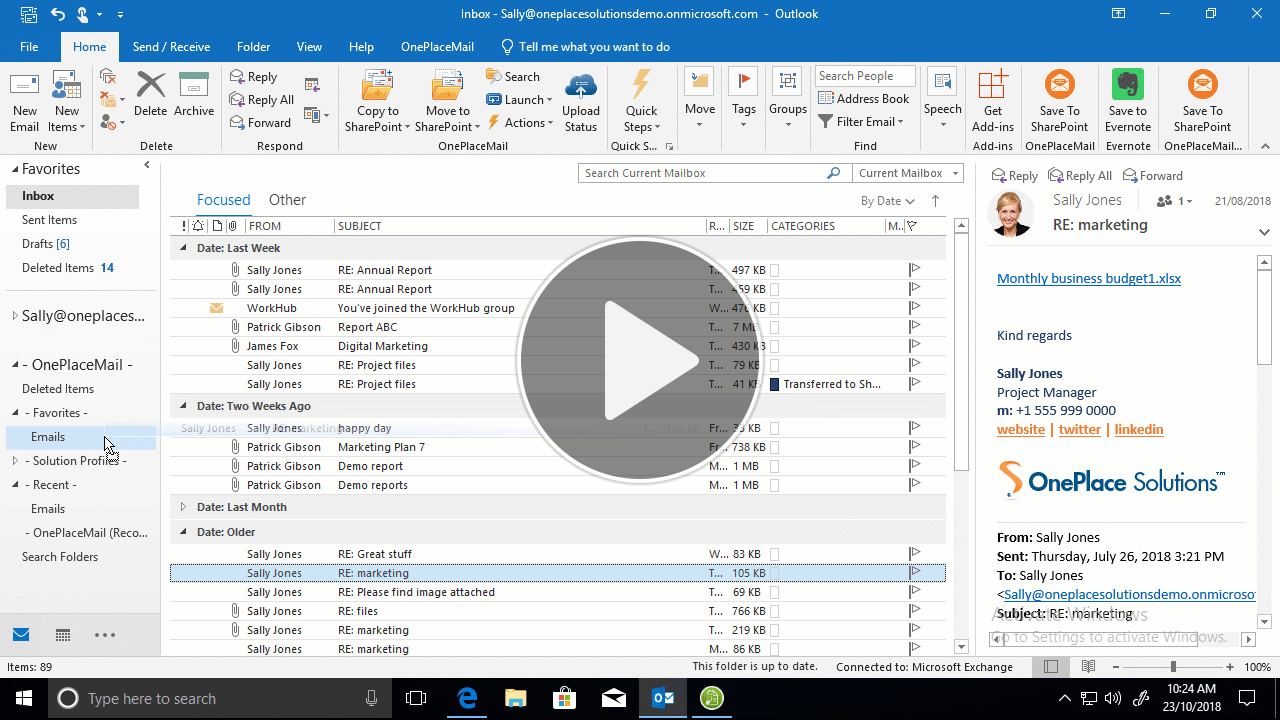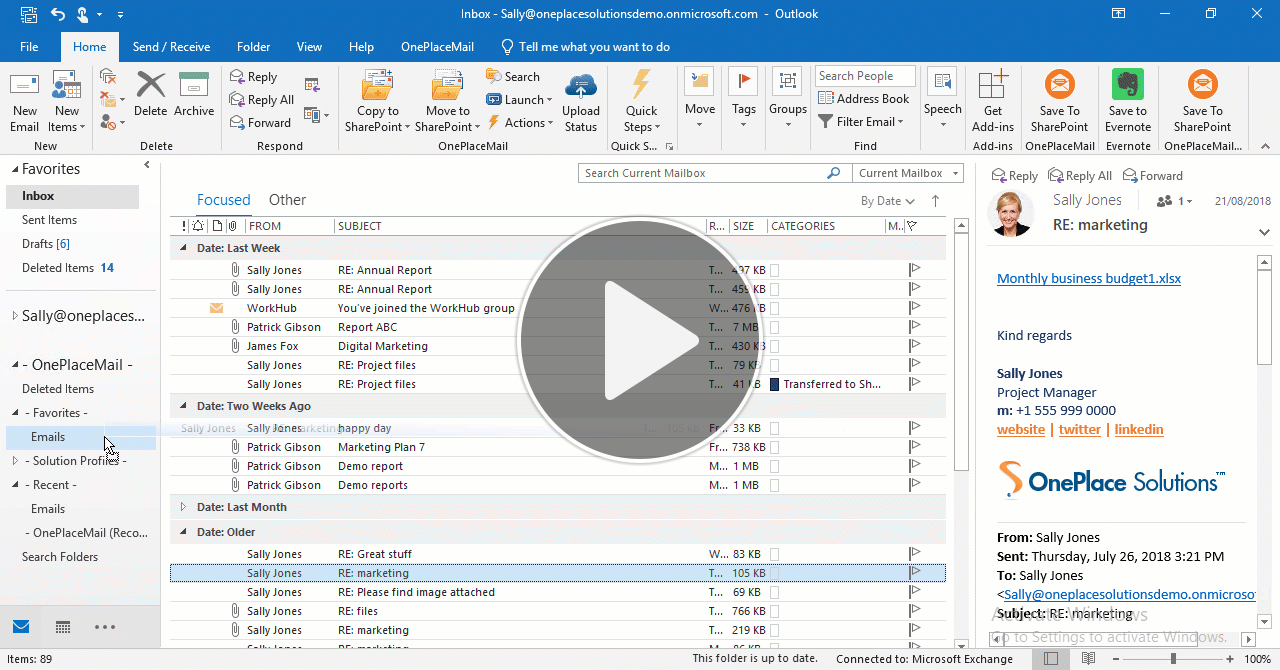Three ways to save an email from Outlook to SharePoint
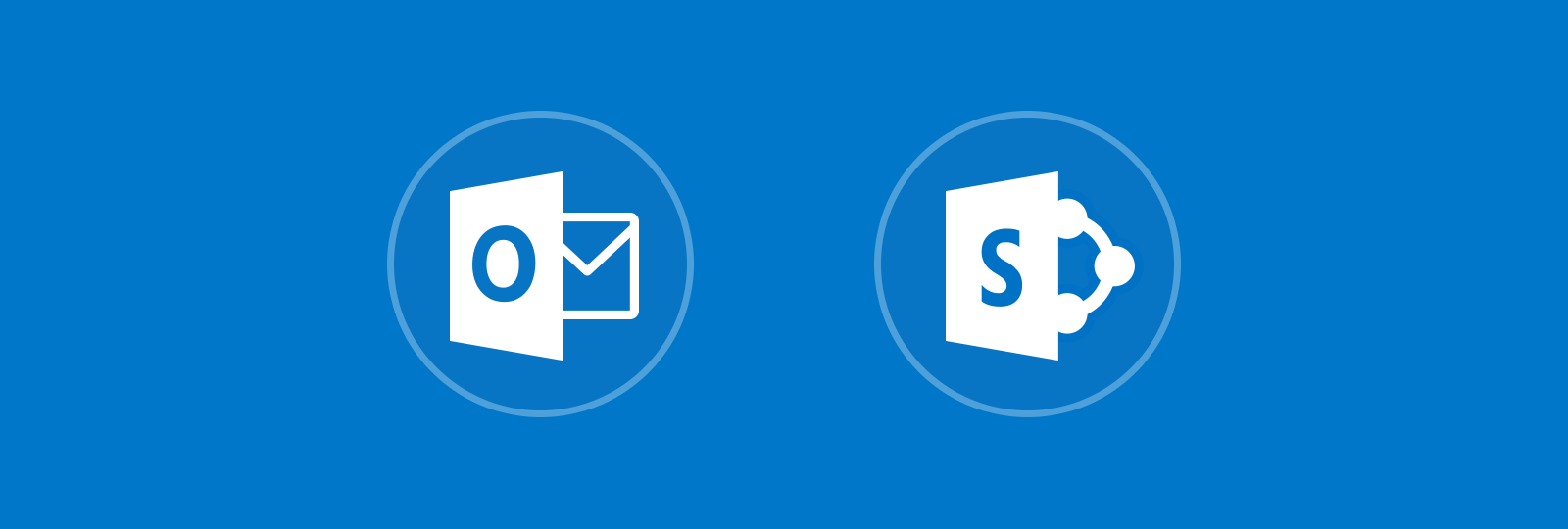
OnePlaceMail delivers SharePoint locations directly to the user in the Outlook Navigation pane, providing seamless integration for users to save an email from Outlook to SharePoint.
Start a trial Schedule a demo Contact us
Save an email from Outlook to SharePoint
As everyone works differently, there are three options when copying, moving or saving an email to SharePoint using OnePlaceMail.
- You can simply drag and drop an email to a SharePoint location in your Outlook Navigation pane
- Select a single email, or multiple emails you can use the 'Copy to SharePoint' or 'Move to SharePoint' buttons in the Outlook home ribbon
- Alternatively, you can right click on emails and select 'Copy email to SharePoint'
When an email is saved to SharePoint, OnePlaceMail will capture the email attributes and promote these columns.
When you select 'Copy to SharePoint' the email will be categorized and tagged blue with a 'Transferred to SharePoint' category making it easy to find which emails have been saved.
If at a later time, you would like to locate where this email has been saved in SharePoint, you can simply select the 'Open location in the browser' button from the Outlook home ribbon.
What about saving email attachments to SharePoint?
OnePlaceMail desktop application will by default, save the email and the attachment together as a msg file in a single save transaction.
If there is a need to save the attachment separately, you can drag and drop the attachment to a SharePoint location in the Outlook Navigation pane, or right click on the attachment(s) and select 'Copy Attachment(s) to SharePoint'.
Whether you are saving emails or attachments, the save process is completed in the background, allowing users to quickly move on to their next task.
Latest news & blogs
Boost productivity and compliance with the new OnePlace Mail Send and Save feature
Ideagen OnePlace Mail continues to innovate for Microsoft 365-driven organisations, and the new Send and Save feature is a game changer for anyone serious about effective email and record management. This enhancement empowers users to efficiently capture business-critical correspondence in SharePoint or Teams-right at the point of sending-without extra steps or hassle.
Webinar: Be Copilot ready - Simplify work processes and improve productivity in Microsoft 365
Join us for an exclusive webinar designed for Office 365 users looking to streamline operations and boost efficiency.
DWConference 25
Join us at the Digital Workplace Conference for two days of learning about tools in the Digital Workplace. Immerse yourself in knowledge, expertise and experience and challenge your thinking by acquiring new skills and building your network.
Auckland, New Zealand | 18-19 March